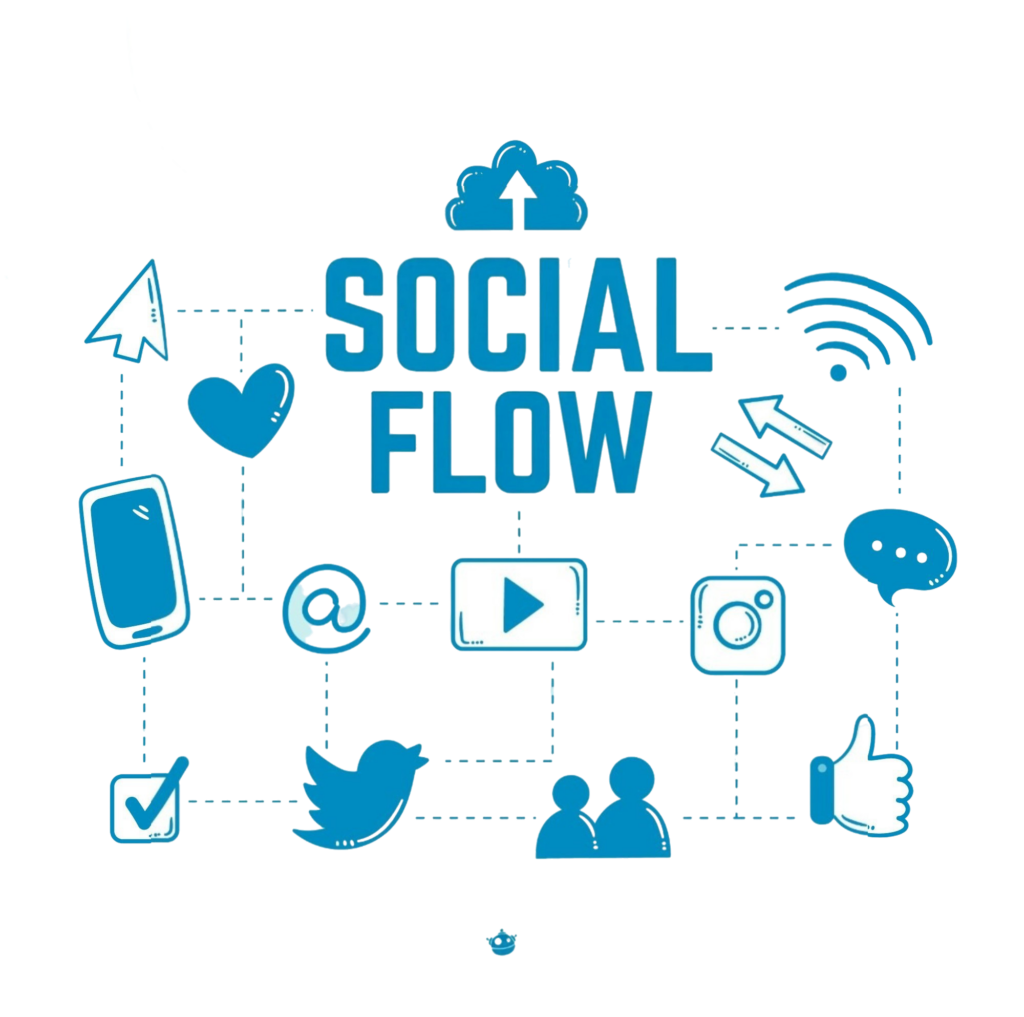Adding a yellow sticky note to a flow is easy—just double-tap anywhere in the empty canvas of the flow editor. A blank note will appear. You can then edit the text to include anything you like, such as a reminder for your teammates. To remove a note, hover over it to reveal the x […]
Using the Context Explorer
The Context Explorer—available from the simulator inside each flow’s editor —lets you inspect and better understand every variable in your flow. It provides a detailed breakdown of values and their underlying expressions, which you can copy for reuse elsewhere. To access it, first open the flow’s editor. In this example, we’re reviewing the variables for a flow […]
Viewing the Flow Start Log
Reviewing your Flow Start Log is an excellent way to monitor activity within your account. This log displays a comprehensive list of all initiated flows, the user account that triggered them, and additional details. To access this log, first go to the Flows section. Locate the “Flow Starts” option on the left-side menu: You will […]
Creating a Flow
To build a flow, go to the Flows tab and select Create Flow. Click New flow in the upper-right corner to open the New Flow dialog, where you can: Assign a name to the flow Add keyword triggers Choose the flow type you want to create Set the language you’ll use to edit it After […]
Organizing Flows with Labels
Labels help you manage large sets of flows. By assigning the same label to multiple flows, you can keep them organized more effectively. To label flows, first select the checkboxes next to the items you want to group. Click the Label button at the top of the list to either apply an existing label or […]
Contacts to include when Starting Flows
Before you kick off a flow, you may prefer not to include everyone. Instead, target contacts who meet one of the following: Active Contacts who messaged you within the last 90, 180, or 365 days (use the drop-down to change the timeframe). Contacts not in another flow right now — a single contact can’t be […]
Start Flow Sending Options
When manually initiating a flow, you will find several checkboxes within the dialog window. These sending options allow you to: Active contacts: Select this option to restrict the flow to contacts who have sent at least one message within the past 90, 180, or 365 days (timeframe adjustable via dropdown) Exclude contacts in other flows: […]
Splitting by Group Membership
Use the Split by Group Membership node to direct a contact through different branches of your flow. This lets you tailor messages based on the groups a contact belongs to. For instance, you can prevent people who already finished a prior registration flow—where they were placed into a group—from starting it again: By branching on […]
Setting an Expiration for a Flow
To automatically remove contacts who become inactive within a flow, you can establish an expiration period. Begin by accessing your flow editor, then select the ☰ menu icon and choose “Edit”. From the dropdown menu, specify your preferred expiration timeframe. You can configure the system to expire inactive contacts anywhere from 5 minutes to 2 […]
Copying a Flow
Copying a flow enables you to create an identical replica of an existing flow or use its structure as a foundation for new workflows. Create a Copy Navigate to your “Flows” section Select the target flow you wish to duplicate In the flow editor, access the ☰ options menu in the upper right corner and […]