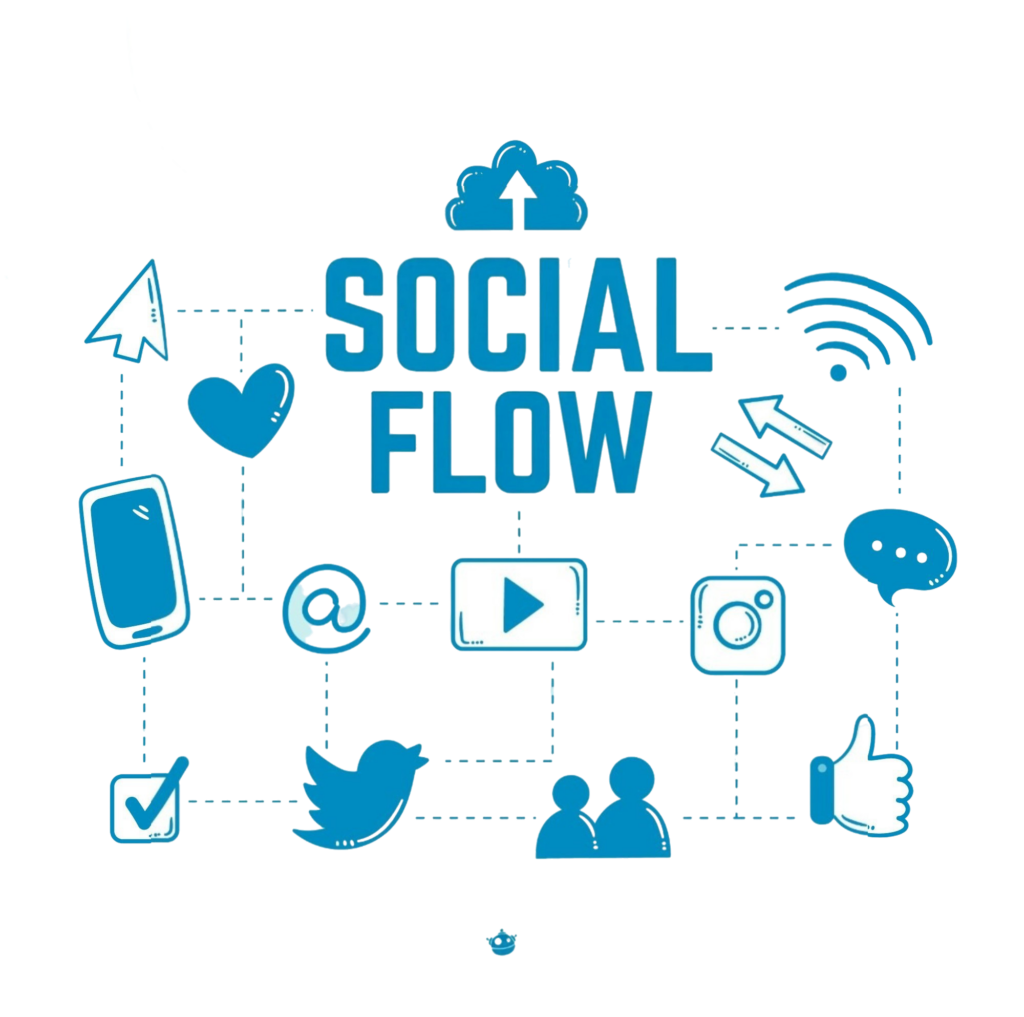Utilize this action to export flows from your account. This feature allows you to share workflows with other accounts or archive specific versions for future use. To export a flow: Navigate to the Flows tab Select the flow you wish to export Once in the flow editor, click the ☰ menu icon: Choose the “Export […]
Actions
A flow is a visual workflow that applies conditional logic to contacts upon entry. Once a contact enters a flow, they engage directly with its nodes. These nodes consist of actions and split actions, collectively determining the flow’s duration—which can range from a single node to an extensive sequence. Actions An action represents operations performed […]
Creating an Image Attachment URL
To acquire images from your contacts and create a corresponding URL, you will need to establish two nodes: A Wait for Response action configured with an open-ended response rule to gather image submissions from your contacts: A Split by Expression action designed to store the image within your flow results and generate a URL using the expression @(attachment_parts(input.attachments.0).url): Assign […]
Adding Labels to Responses
Employ the Label the Incoming Message action to categorize messages processed within your automation flow. While grouping contacts allows for segmentation based on responses, applying labels to incoming messages enables you to filter and analyze answers to particular questions. Message labels can be both viewed and created in the Messages section. To generate a new label, select the menu […]
Viewing Results
Viewing Results When contacts interact with a flow, their responses are recorded as flow results. To access this data, choose “Results” from the ☰ menu icon within the flow editor: The results page includes a ‘Download’ option alongside several analytical tabs: ‘Overview’, ‘Engagement’, ‘Analytics’, and ‘Runs’. Overview Tab The ‘Overview’ tab displays daily response metrics […]
Changing the Default Flow Language
When creating a new flow, you can select a default language. This ensures that contacts without a specified language preference will automatically receive messages in this chosen language. To enable multilingual translations for your flow, you must first add those languages to your workspace. Once added, you can proceed to translate the flow. What if you need to modify the default language […]
Start Somebody Else in a Flow
The Start somebody else in a flow action allows you to initiate a separate flow for a different contact or group when the active contact reaches a specific step. In the following example, we are starting fathers—referenced using the contact variable @fields.spouse—in a flow named “Questions for Dads” whenever expecting mothers reach the second step of a registration […]
Send Somebody Else a Message
Please note: Within the Send somebody else a message action, the @contact prefix refers to the active contact in the current flow run, not the intended message recipient. To reference details about the recipient, please start that contact in a separate flow and use the standard Send message action with @contact. This action can be placed at any point in a flow […]
Creating a Multi-Language Flow
After configuring your account’s primary and secondary languages, you can modify your flows to switch between multiple languages based on your contacts’ language preferences. You may choose to translate your flow manually or utilize a Large Language Model (LLM) like ChatGPT for automatic translation. Once you have established the languages for your workspace, you can […]
Introduction to Flow Variables
By design, a flow that incorporates Split Actions generates a set of variables from each evaluation performed. For instance, the Wait for Response action illustrated here will create the flow variable @results.phone once a contact replies and progresses to the subsequent node. Every variable is preceded by the @ symbol, which activates an auto-complete dropdown menu displaying all accessible variables: Once […]