Sending a Message to a Group
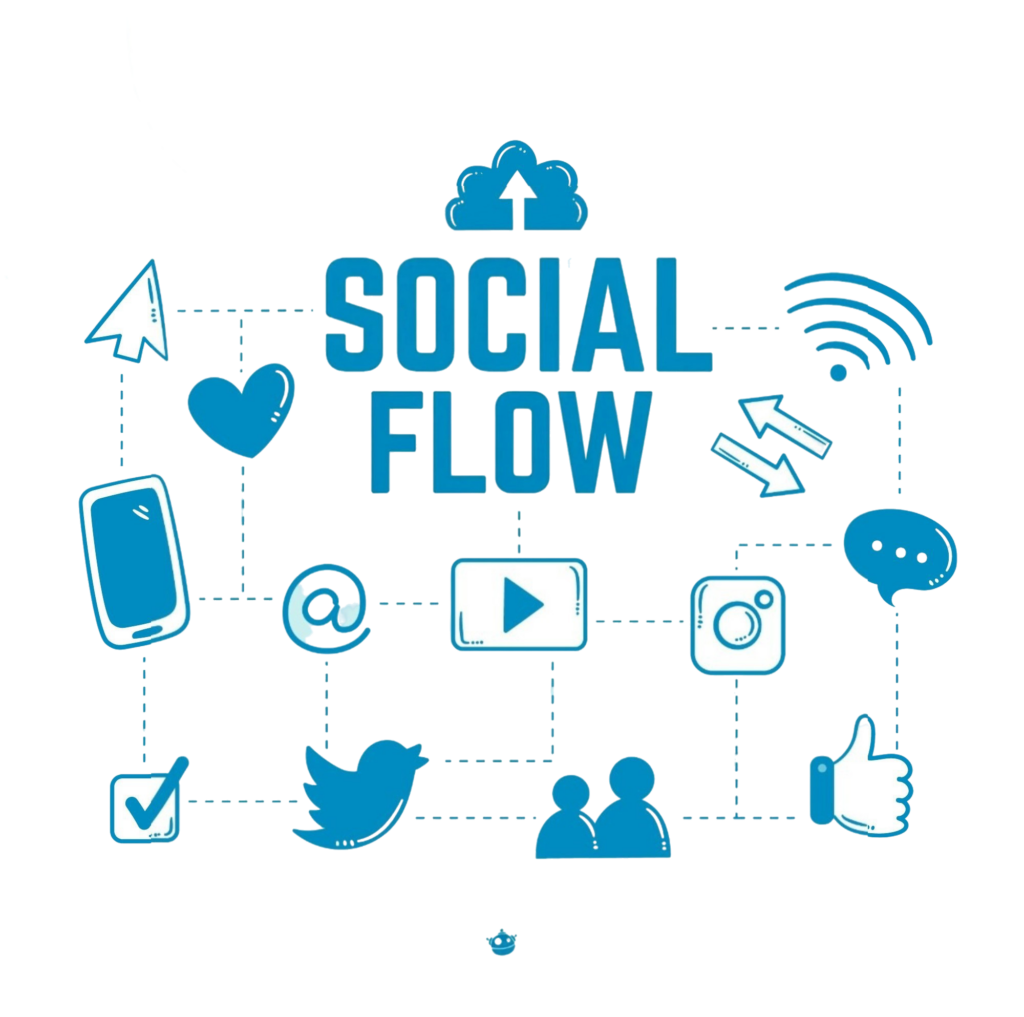
Sending messages to a contact group is as straightforward as creating a flow. After designing your flow, incorporate an action containing your desired message, then choose your target group from the contacts dropdown in the flow initiation dialog.
Follow these steps:
-
Select the Flows tab in the navigation bar
-
Click “Create Flow” on the Flows page
-
Name your flow, maintain the default settings, and click “Create”
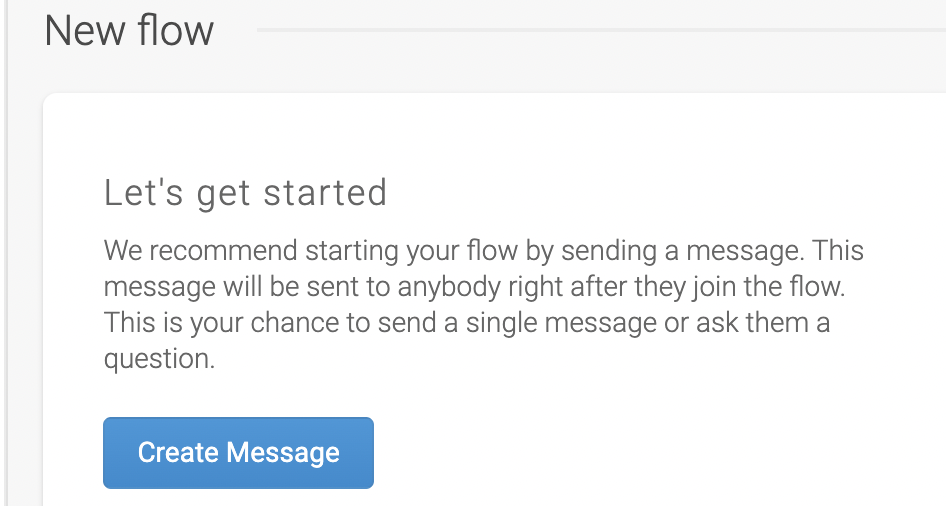
-
You will enter the flow editor – click the “Create Message” button
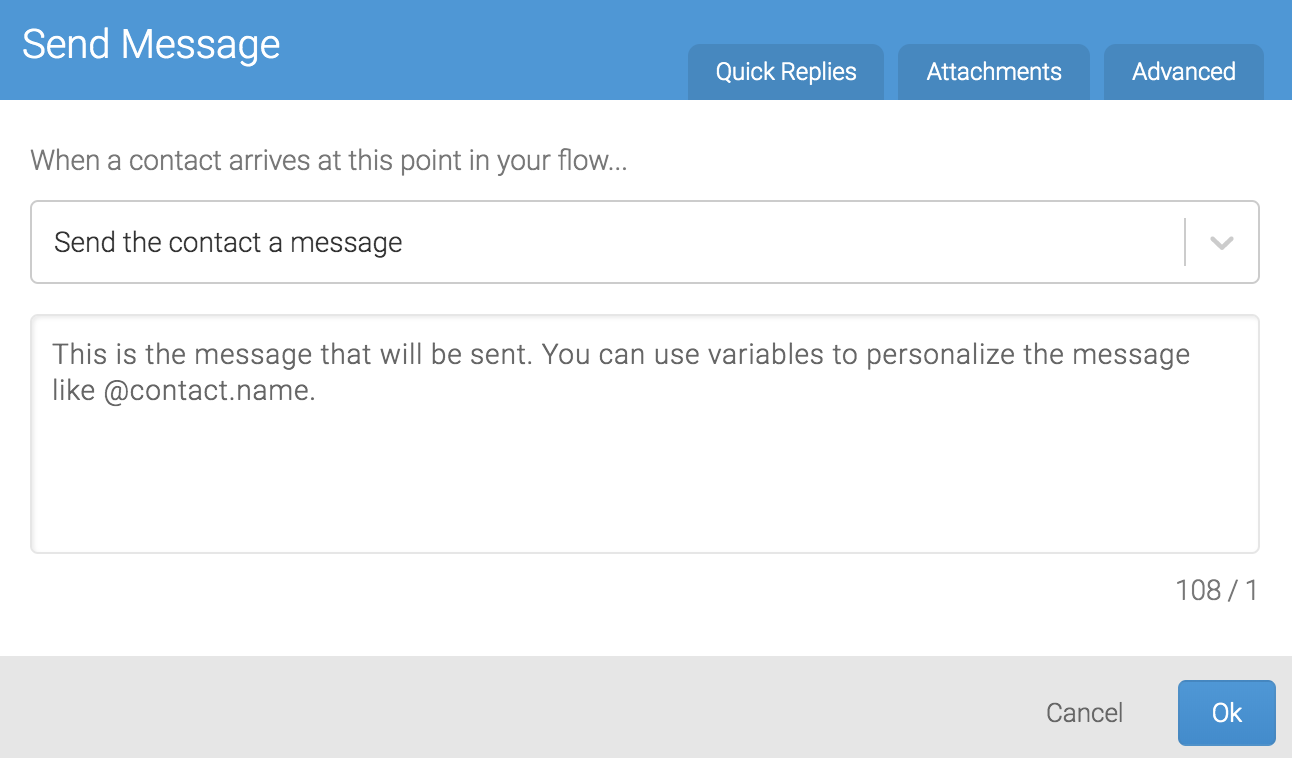
-
In the message dialog, compose your text using the “Send the Contact a Message” action, then click “Ok”
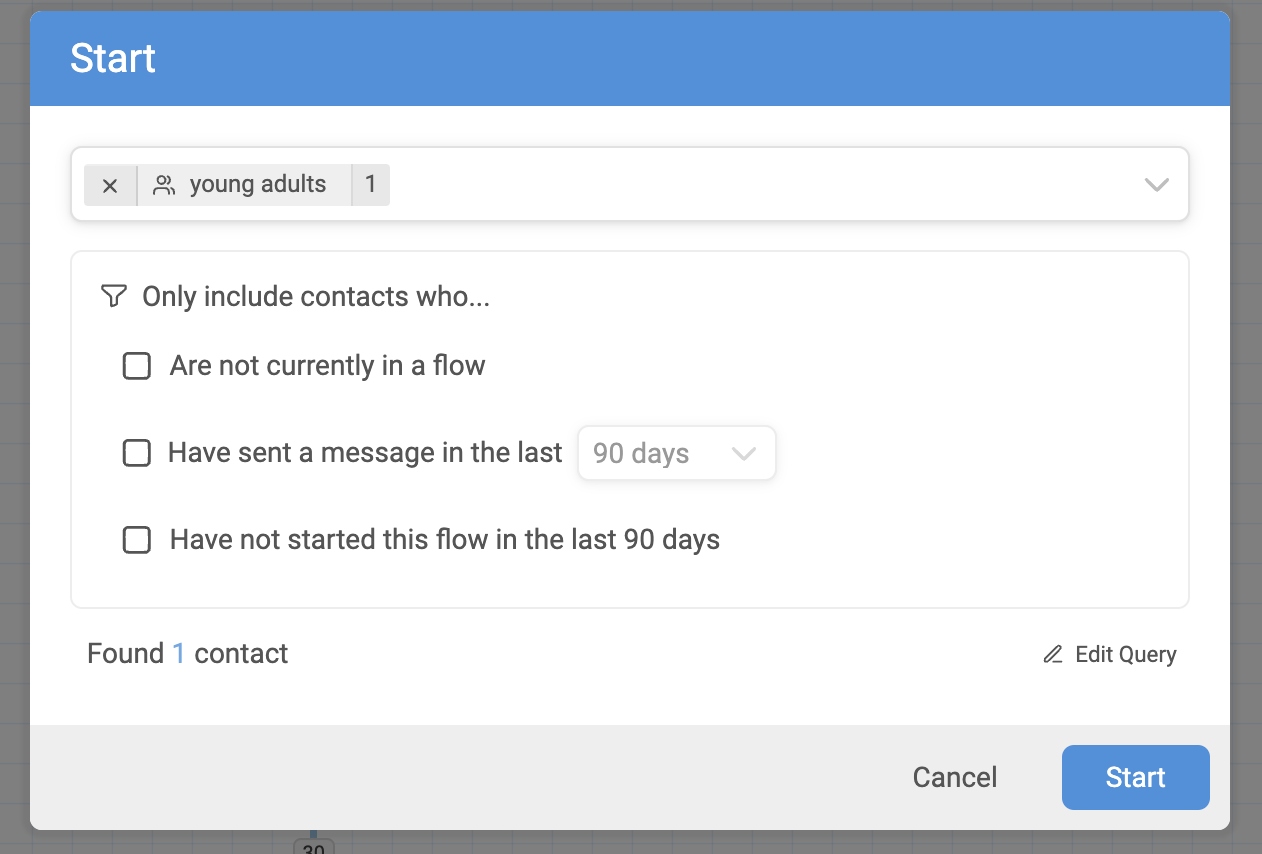
-
Click the “Start” button and select your target groups from the dialog
After selecting your group, configure these optional settings before clicking ‘Start’:
-
Active contacts: Filter for contacts who have messaged within the last 90 days (adjustable timeframe)
-
Contacts not in other flows: Prevent interrupting contacts engaged in other messaging flows
-
New participants: Exclude contacts who have participated in this flow within the last 90 days
For sending flows without disrupting current interactions, consider using Background flows.
Learn more about flow initiation here.
Questions? Contact us via the support widget.
