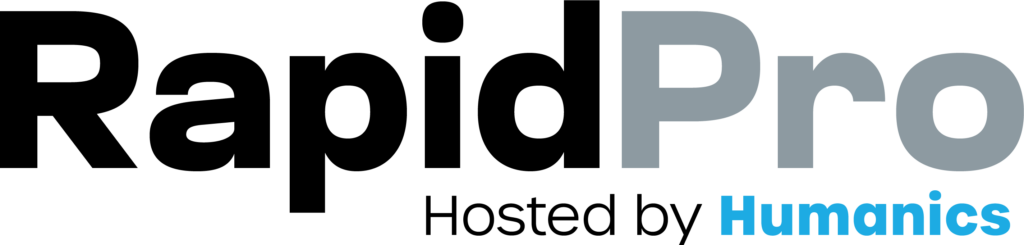Introduction: Your flow’s default language is the fallback language RapidPro.app uses when a contact has no language preference set—or when the flow doesn’t include a translation for the contact’s preferred language. Updating this default helps you keep messaging consistent for your audience and avoid “mixed-language” experiences.
6–9 min read
Flows
Updated on: 18/12/2025
Set a clean fallback language (avoid mixed-language flows)
If you just need the essentials, follow this quick path:
- Confirm the target language exists in Workspace Settings → Languages
- Translate the flow fully in that language (messages + categories)
- Open the translation panel and confirm progress is complete
- Use “Make Default” / “Use as default language” for the flow
- Test fallback behavior in the Simulator (no preference + missing translations)
This ensures contacts always receive one consistent language when translations are missing.
Step-by-Step Process
- Open Workspace Settings.
- Go to Languages (or Language Settings).
- Confirm the language you want to use as default (example: French) is added as an Additional Language.
[CAPTURE: Workspace Settings → Languages showing default language and additional languages list.]
- Go to Flows.
- Open the flow where you want to change the default language.
- Confirm the flow already has a primary language set (your current default).
[CAPTURE: Flows list with a flow opened in the editor (flow name visible).]
- In the flow editor, switch to the language you want to become the default (example: French).
- Review the nodes (untranslated message nodes are typically highlighted).
- Translate all required content, including:
- Send Message nodes
- Any translatable labels/categories shown in your translation panel (if applicable)
[CAPTURE: Flow editor in the target language view with untranslated nodes highlighted.]
- Look for the Flow Translation (or translation) tab/panel on the right side of the editor.
- Open it to see:
- Which nodes are translated
- Which nodes are still pending
- A translation completion percentage
[CAPTURE: Translation panel open on the right showing completion percentage and pending nodes.]
- While the target language (example: French) is selected, find the option such as:
- Use as default language (or equivalent)
- Make Default (or equivalent)
- Click it.
- Confirm the change when prompted.
[CAPTURE: “Use as default language” button and the confirmation prompt.]
- Run a quick test in the Simulator (recommended).
- Confirm:
- A contact without a language preference receives the flow in the new default language.
- A contact with a preferred language receives that language only if the translation exists.
- If a translation is missing for the preferred language, RapidPro.app falls back to the flow default language.
[CAPTURE: Flow simulator showing message output in the new default language.]
Common Issues & Quick Fixes
I set a new default language but some messages still show in the old language
Problem: Contacts receive a mix of languages during the run.
Fix: Translate every message node (and any user-visible categories/options) in the new default language. Use the translation panel to find pending items and reach full completion.
I can’t find “Use as default language” / “Make Default”
Problem: The target language is selected, but the default switch button isn’t visible.
Fix: Ensure the flow has a secondary language enabled, and open the translation panel (Flow Translation). Some interfaces only show the default-change option inside that panel.
Contacts still get messages in the wrong language
Problem: The flow default looks correct, but the contact experience doesn’t match.
Fix: Check the contact’s Preferred Language. If it’s set to a language you haven’t translated fully, they will fall back to the flow default for missing nodes.