Using the ‘Start Flow’ Action in Zapier
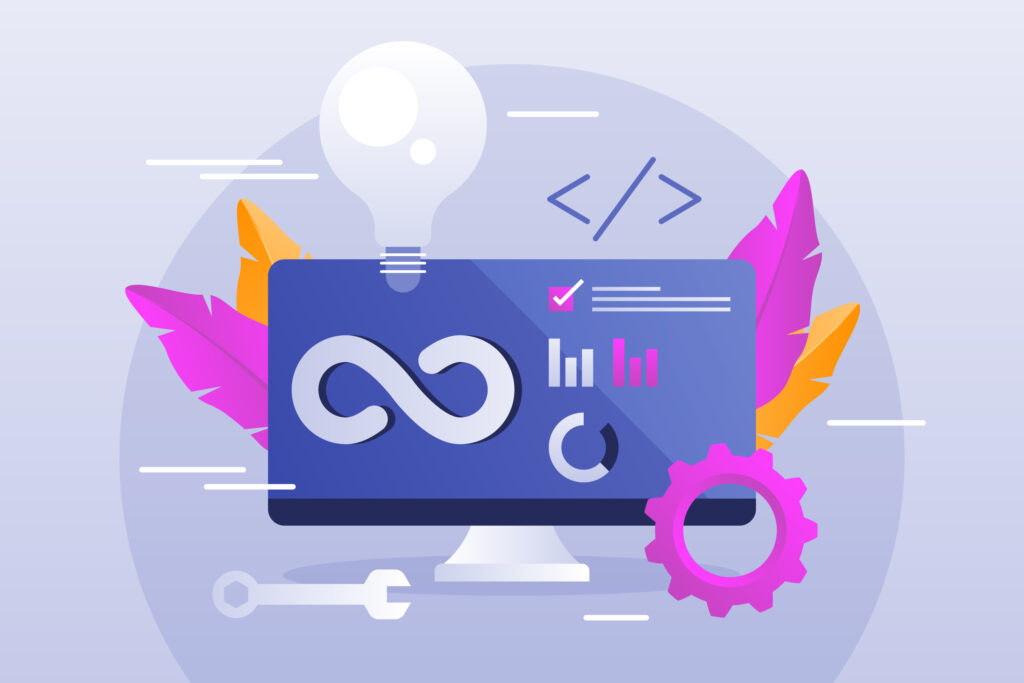
Do you utilize an external application, such as Google Sheets or MailChimp, which stores contact data you wish to integrate with TextIt? By establishing a Zap within the Zapier platform, you can initiate a flow that references and updates external variables, saving this information directly to your TextIt account. Further details on Zapier integration are available here.
Configuring Your Zap
The following example demonstrates transferring data from a Google Sheet to TextIt using Zapier.
Create a Google Sheets Spreadsheet
For this demonstration, we aim to transfer the variables ‘Name’ and ‘Address’ to TextIt. Consequently, these have been set as column headers in our spreadsheet. As we intend to send the flow via SMS, we will use the contact’s phone number URN, which is required to include the country code.

Subsequently, when referencing these external variables within our flow, we will use the format @trigger.params.variable_name (e.g., @trigger.params.name, @trigger.params.address).
Create a Flow
To initiate a flow, you must first create it. In our scenario, we will reference the contact’s name and address using the @trigger.params.variable_name variable.

To permanently save these variables to the contact’s profile, employ the Update the Contact action. The configuration for the ‘Name’ variable is illustrated below:

Establish a Trigger
A Trigger in Zapier must be selected to transfer data from your external application to TextIt. We will search for Google Sheets and choose the New or Updated Spreadsheet Row trigger.

You will then be prompted to link your Google account to your Zapier account.

Next, select the specific spreadsheet, worksheet (typically ‘Sheet 1’ for Google Sheets), and an optional trigger column. In our example, the default any_column is used.

After selecting the sheet, sample data will be pulled in for Zapier to configure the zap. This test will include data from all the header columns in your spreadsheet.

The test will include data for all the fields (header columns) in your spreadsheet.

Setting Up an Action
After setting up the Trigger, you will be guided to choose an Action. Select TextIt and then choose Start Flow.

You will then be directed to connect your TextIt account to Zapier.

The subsequent step involves configuring the flow template for TextIt, utilizing the sample data retrieved during the Trigger setup.
First, choose the flow you wish to start. Then, add any extra fields to include. In our example, we are adding the ‘Name’ and ‘Address’ fields, which should appear in the “Insert Data” dropdown menu since they were included in the sample data.

The final part of the template is optional, allowing you to start the flow for specific group members, contacts, or UUIDs. These fields can typically be left blank.

Lastly, you can choose to restart contacts who have previously interacted with the flow. This is useful if you want the contact to engage multiple times. In our case, we will set this to true as we plan to verify the contact’s address annually.
The final step is to send a test to TextIt to activate the zap. You will be prompted to turn on the zap to make it live.

The final step to make our zap live is to send a test over to TextIt:

That’s it! You’ll be prompted to turn on your zap to make it live.

Upon success, you will be able to view the test in your workspace. Review your flow’s results and the contact’s message history. In our example, the external variables in the flow now correctly display the contact’s name and address transferred from the spreadsheet.

For any questions, please contact us via the support widget located in the bottom right corner.
