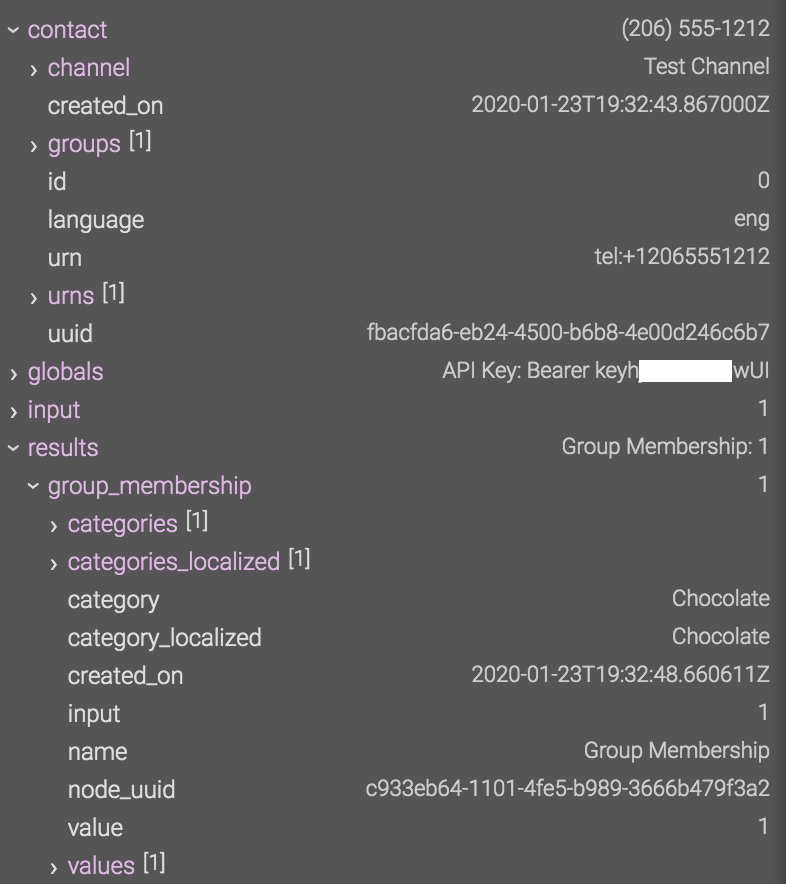Using the Context Explorer
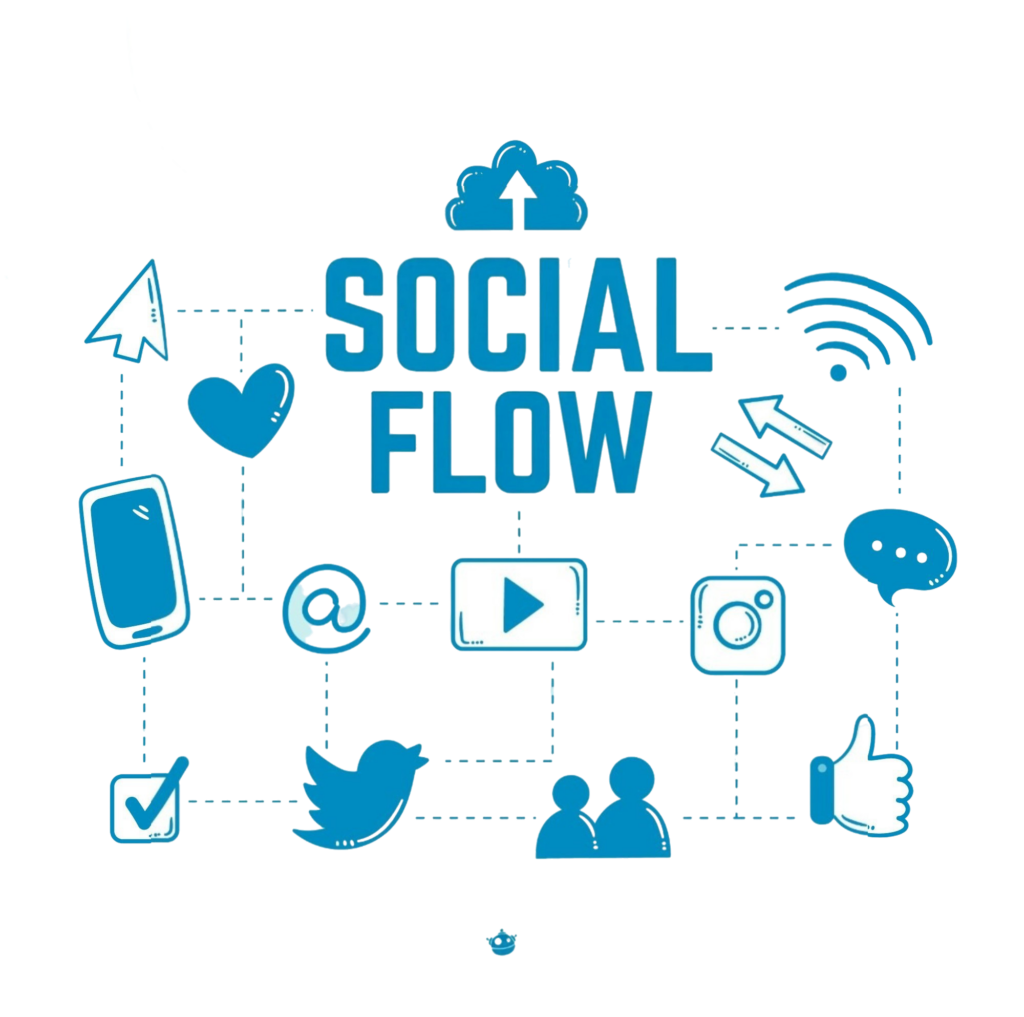
The Context Explorer—available from the simulator inside each flow’s editor —lets you inspect and better understand every variable in your flow. It provides a detailed breakdown of values and their underlying expressions, which you can copy for reuse elsewhere.
To access it, first open the flow’s editor. In this example, we’re reviewing the variables for a flow that asks contacts to join a group of their choice to receive a free coupon.
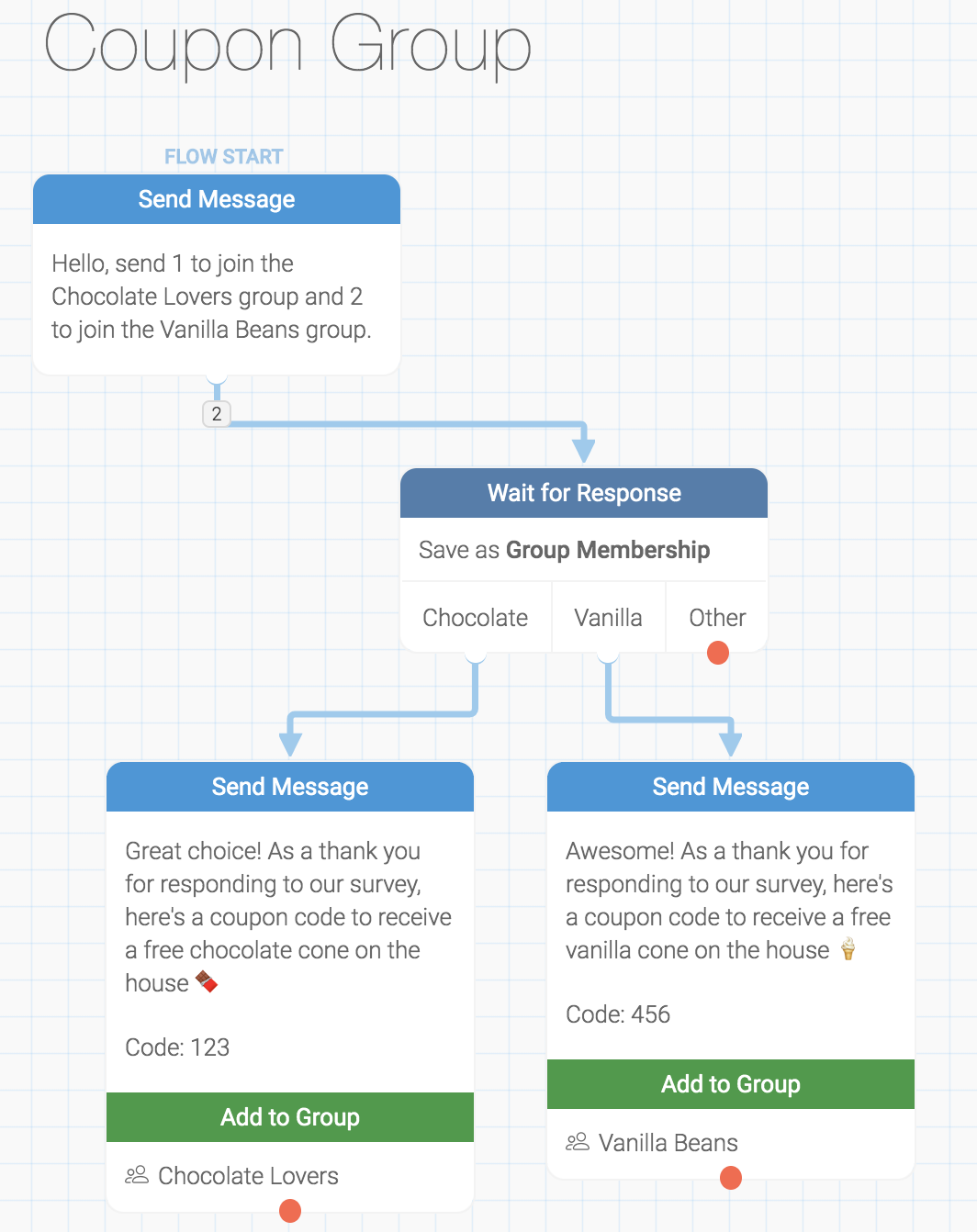
Look for the Simulator button in the lower-right corner of the editor.
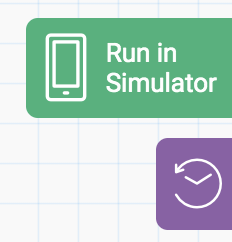
Click Run in Simulator to execute a test contact through the flow up to any point you’d like to inspect. Here, we’ve run the test contact all the way to the flow’s exit.
Next, select the @ icon at the bottom-left of the simulator to open the Context Explorer.
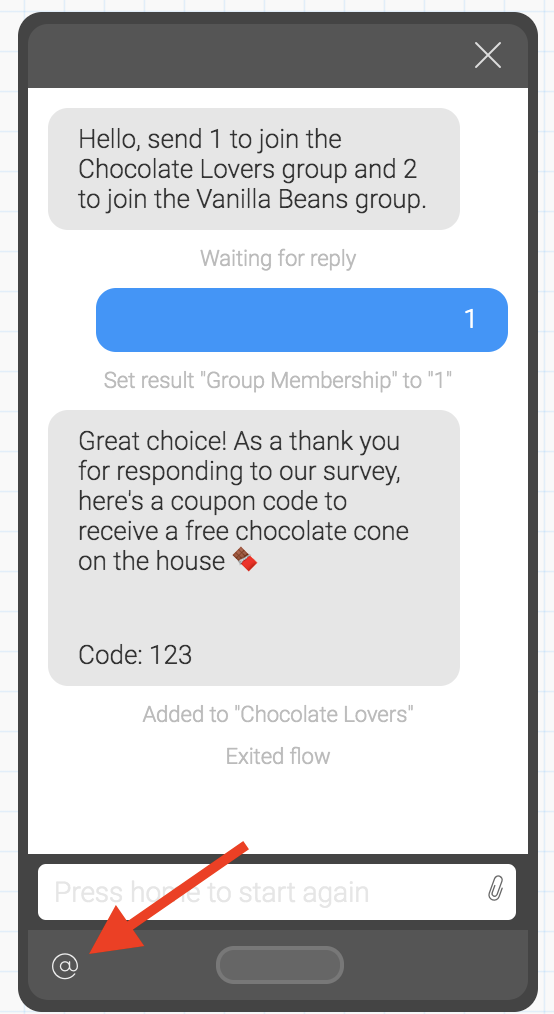
In our example, the explorer immediately shows the test contact’s phone number, the account’s global API key, the number of inputs received from the contact, the flow results, and the specific run.
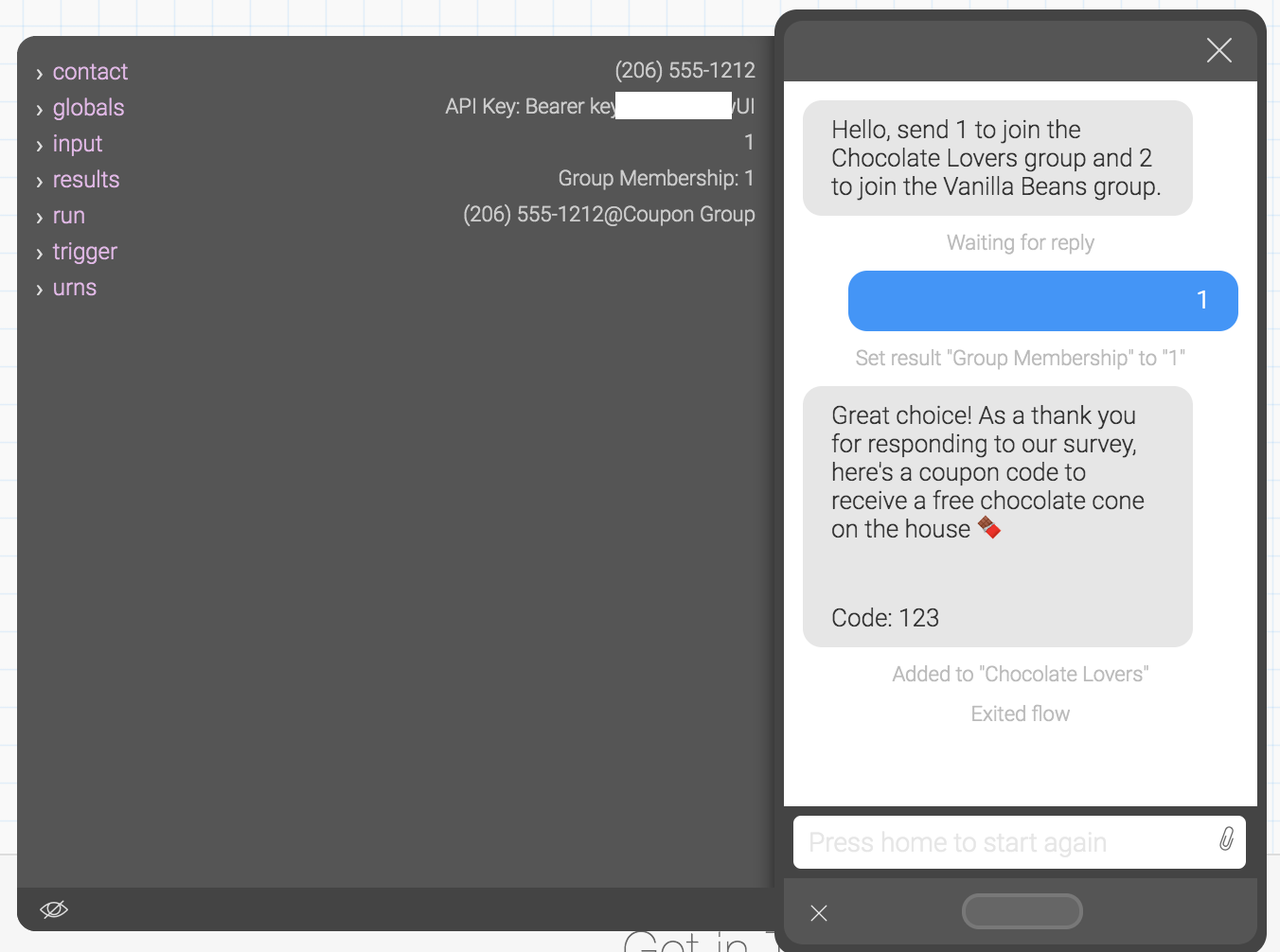
Expand any item to reveal additional details—such as the contact’s creation time, language, group memberships, and more.