Using the ‘Call Zapier’ Action in a Flow
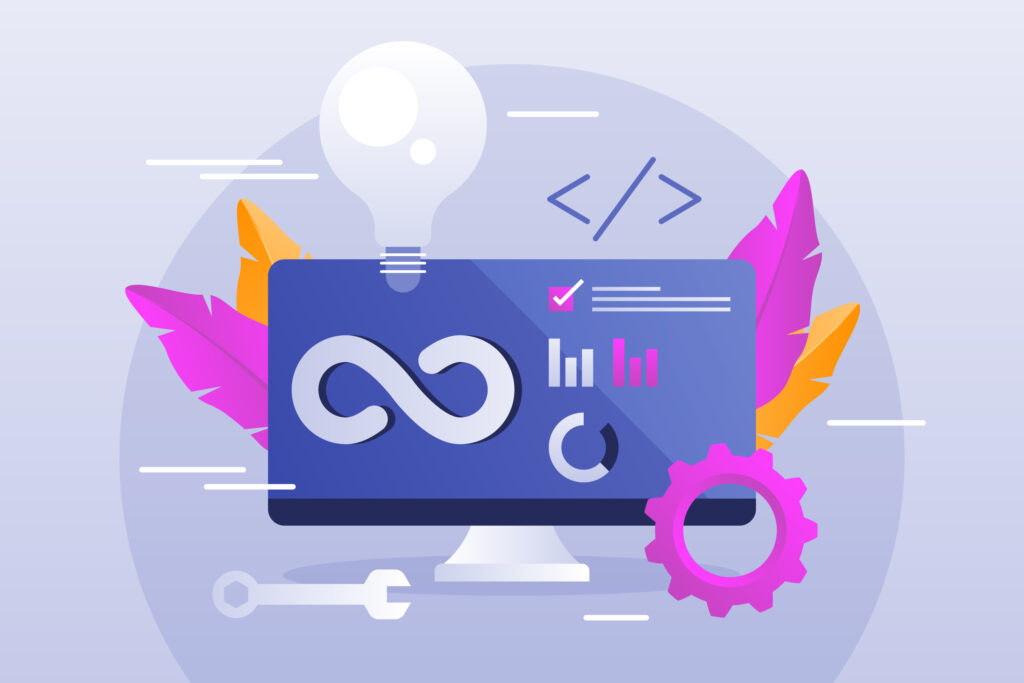
Suppose you want to transfer information collected in your workspace to an external service like Excel, Google Sheets, or MailChimp. This can easily be accomplished through Zapier.
Setting Up a Zap
Here’s how to configure a zap that forwards data from a Rapidpro flow into a Google Sheets spreadsheet.
Step 1: Build a Flow
Start by creating a flow that gathers the information you plan to export. In this example, contacts are asked to rate their recent customer support experience. Their answers will then be sent to Google Sheets through a zap.
Keep reading to learn how to configure the “Call Zapier” action.

Step 2: Define a Flow Event
This step is essential, since your zap depends on it. Navigate to your workspace settings and select “Resthooks.”

Within this section, create a new event in the dialogue box at the bottom. Remember: each word in the event name must be separated by either a hyphen or an underscore.
**

Step 3: Insert a “Call Zapier” Action
Place this action in your flow right after the point where the desired data is collected. Choose the event you created earlier from the dropdown menu, and assign a name to the result.


Step 4: Prepare Your Google Sheet
Next, you’ll need a Google Sheet to receive the exported data. In this case, we’ll be sending the contact’s name, phone number, rating, and the timestamp of their flow interaction. Make sure your spreadsheet includes corresponding column headers.

Creating the Zap
After finishing the steps above, you’re ready to build the zap in Zapier. All prior setup must be complete before continuing.
- Log in to your Zapier account and click “Create Zap” at the top of the page.

2. Select Rapidpro as your trigger application.

3. If this is your first zap, Zapier will guide you through connecting your Rapidpro account.
4.Choose “New Flow Event” as the trigger event.

5. On the next screen, pick the Rapidpro flow event you created in the earlier steps.

Step 5: Generate Sample Data
Zapier requires sample data in order to recognize the variables in your flow. You can generate this data either by using the flow simulator in the editor or by running a live test flow. Note that the simulator uses an empty contact, so fields such as “Name” may remain blank.
Once this step succeeds, you’ll see test data appear in Zapier.

Step 6: Define an Action
Choose Google Sheets as the action app, then pick one of the available event types. In this example, we want a new spreadsheet row to be created each time a contact completes the flow.

At this stage, you’ll need to link a Google account to your Zapier account.

Step 7: Configure the Template
You’ll now be prompted to fill in the fields for Drive, Spreadsheet, and Worksheet.
-
Select the spreadsheet you prepared earlier.
-
The worksheet is usually named Sheet 1.

Once the spreadsheet is chosen, Zapier will display the column headers you defined. Assign the collected data to the appropriate fields.

If multiple values appear in the dropdown, the rule value is typically the correct option. If you’re uncertain, don’t hesitate to ask for guidance.

Step 8: Send a Test Row
Zapier will now offer the option to send a test row to your spreadsheet. Click the blue button to proceed.

If everything is set up correctly, you’ll see the sample data appear as a new row in Google Sheets.

Finalizing the Zap
Give your zap a name and switch it on. That’s all there is to it.

From here, you can also reference any values sent from Zapier within your Rapidpro flows by using the syntax:
@trigger.params.[value_name]
In our example, the variable would be referenced as:
@trigger.params.rating
Although this walkthrough demonstrates how to create a new row in Google Sheets, the process for setting up other zaps with Rapidpro follows a very similar pattern.
Have a workflow you’d like to automate but don’t know where to start? We’d be glad to assist. Simply click the support widget in the lower-right corner of the screen to begin a conversation.
