Using Quick Replies from Broadcasts
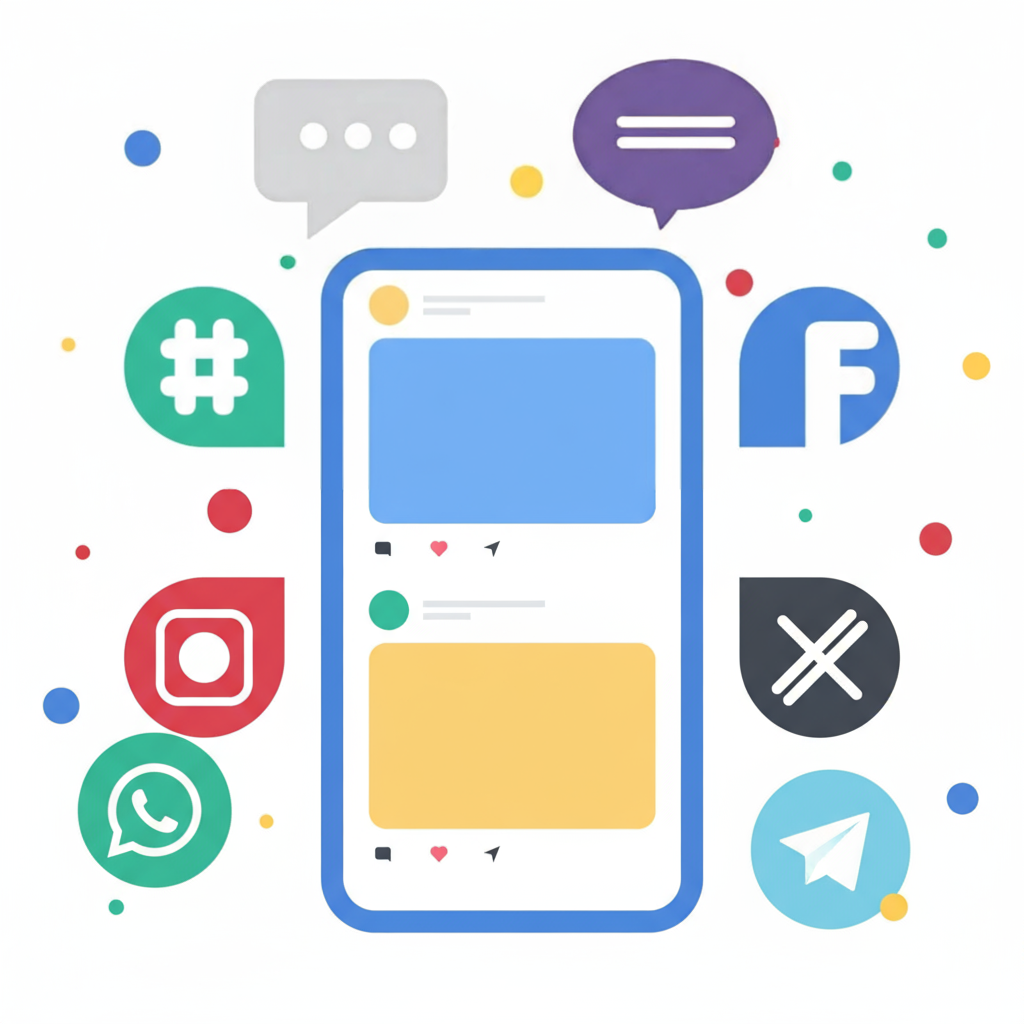
Do you need to present specific response choices to your contacts? The Quick Replies function allows you to offer contacts on IP messaging channels like WhatsApp, Facebook Messenger, Viber, and Telegram a predetermined list of answers. These will be displayed as interactive buttons on the recipient’s device.
While you can incorporate Quick Replies within an automation flow by adding them to a Send Message node, you might need to dispatch a single message or plan one for a later time. This can be accomplished using Broadcasts.
The Broadcasts feature also supports the inclusion of Quick Replies and attachments. To utilize Quick Replies in a broadcast, adhere to the following procedure:
- Proceed to the Messages section and select ‘Broadcasts’ from the menu on the left side of the screen.

- Click the ‘New Broadcast’ button in the upper right corner to begin composing your message. Your first step is to choose the intended recipients.

- After selecting ‘Next’, choose a language and draft your message content. Navigate to the Quick Replies tab to configure your response buttons.

- Input your desired Quick Reply options.

- Press ‘Next’ to finalize the scheduling of your Broadcast. You can choose to send it instantly, at a specified future time, and decide if it should be a recurring message.

That’s all! Your Broadcast will now be dispatched including the Quick Reply buttons. You can monitor this message on the main Broadcasts page.

Required to send a Broadcast via a Facebook channel outside the standard 24-hour messaging window? This can be achieved by using your Facebook opt-in permissions!
