Using Facebook Opt-ins to Broadcast Messages
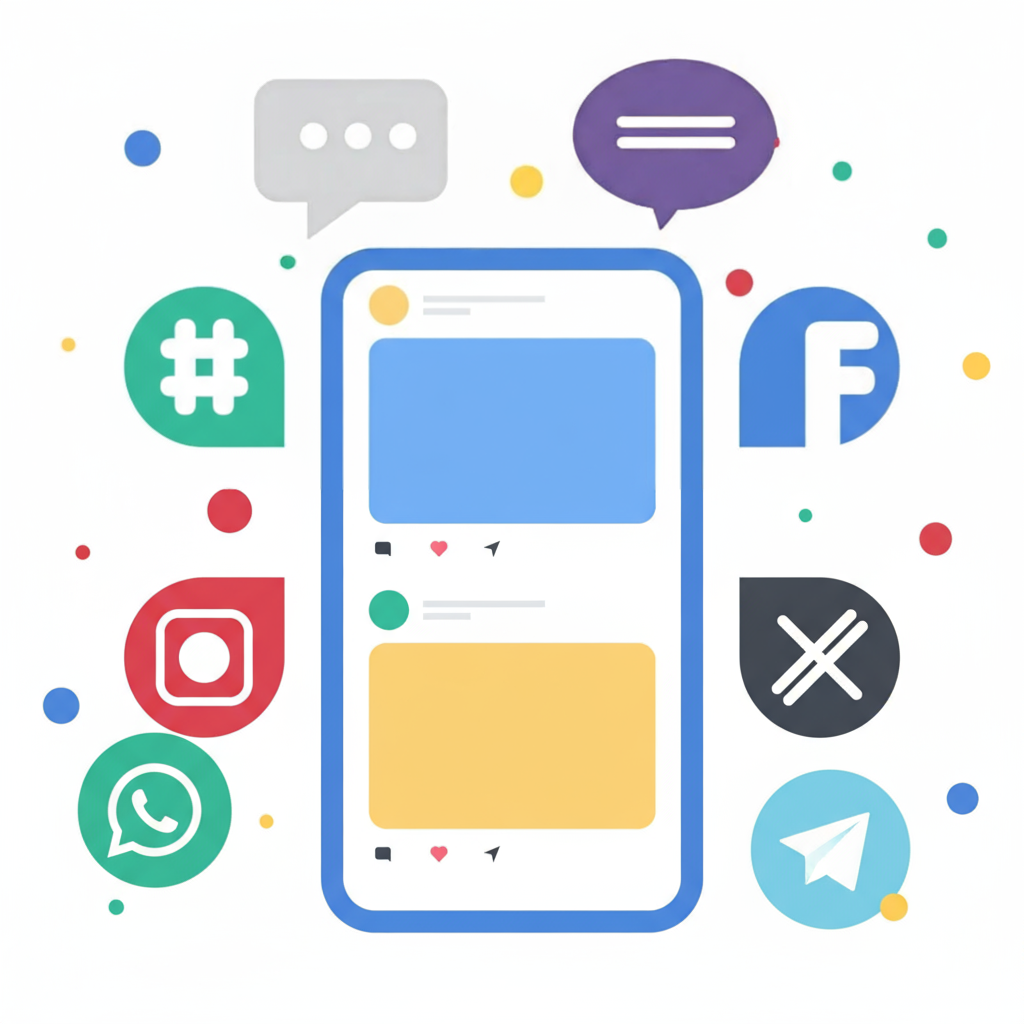
Facebook mandates that any message dispatched to a contact more than 24 hours after their last communication must be linked to a valid Opt-In. Begin by soliciting opt-in consent from contacts for a specific topic. Once they provide their opt-in, you gain the ability to send them messages associated with that permission at any time. Contacts will also receive a link they can use to opt-out of the topic should they choose to.
Incorporating Facebook Opt-In for Scheduled Messages
The process for scheduling a message consists of three primary steps:
- Select the individual contact or group you wish to message.
- Choose the language for the message and compose your content.
Beneath the text composition box, you will notice a Facebook icon.

Click this icon to reveal a dropdown menu. From this menu, select the specific Opt-In you intend to use for this message.

- Specify the date and time you want the message to be sent.

This is all that is required. Your message will then be delivered to all contacts who have opted-in to that topic, irrespective of when their last message was received.
Need to include Quick Reply buttons in your broadcast? This is also possible—please refer to our dedicated guide on integrating Quick Replies into your messages.
