Using a Flow to Set a Contact’s Language
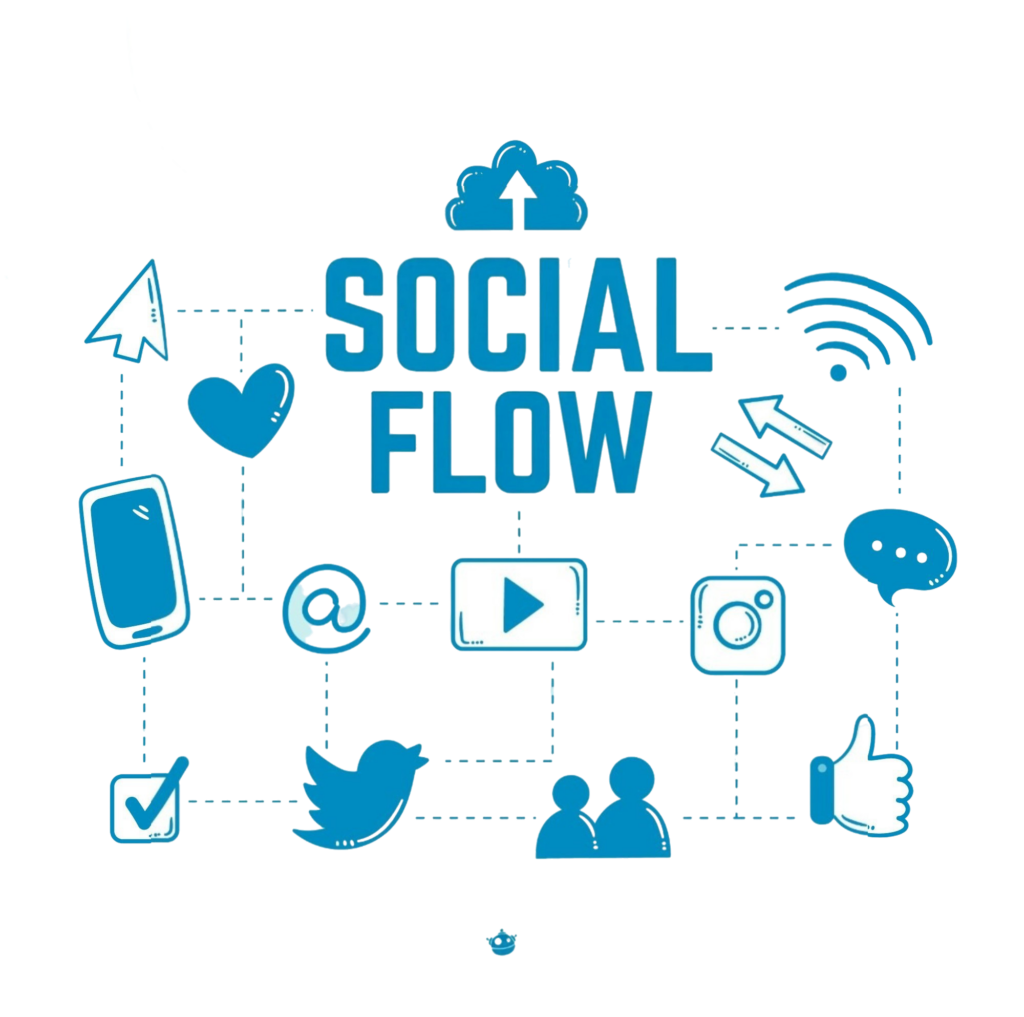
To configure a contact’s preferred language, you can automate this process using a flow. Here’s how to implement it:
Using the Set Language for Contact Action
Employ the Set language for contact action within your flow to modify language preferences. Once updated, contacts will receive messages in their selected language, provided the flow has been translated.
In the following example, contacts are asked to choose their preferred language from English, French, or Arabic. Based on their response, they are directed through one of three Update contact actions to modify their language setting. Subsequently, they receive the final message in their chosen language.
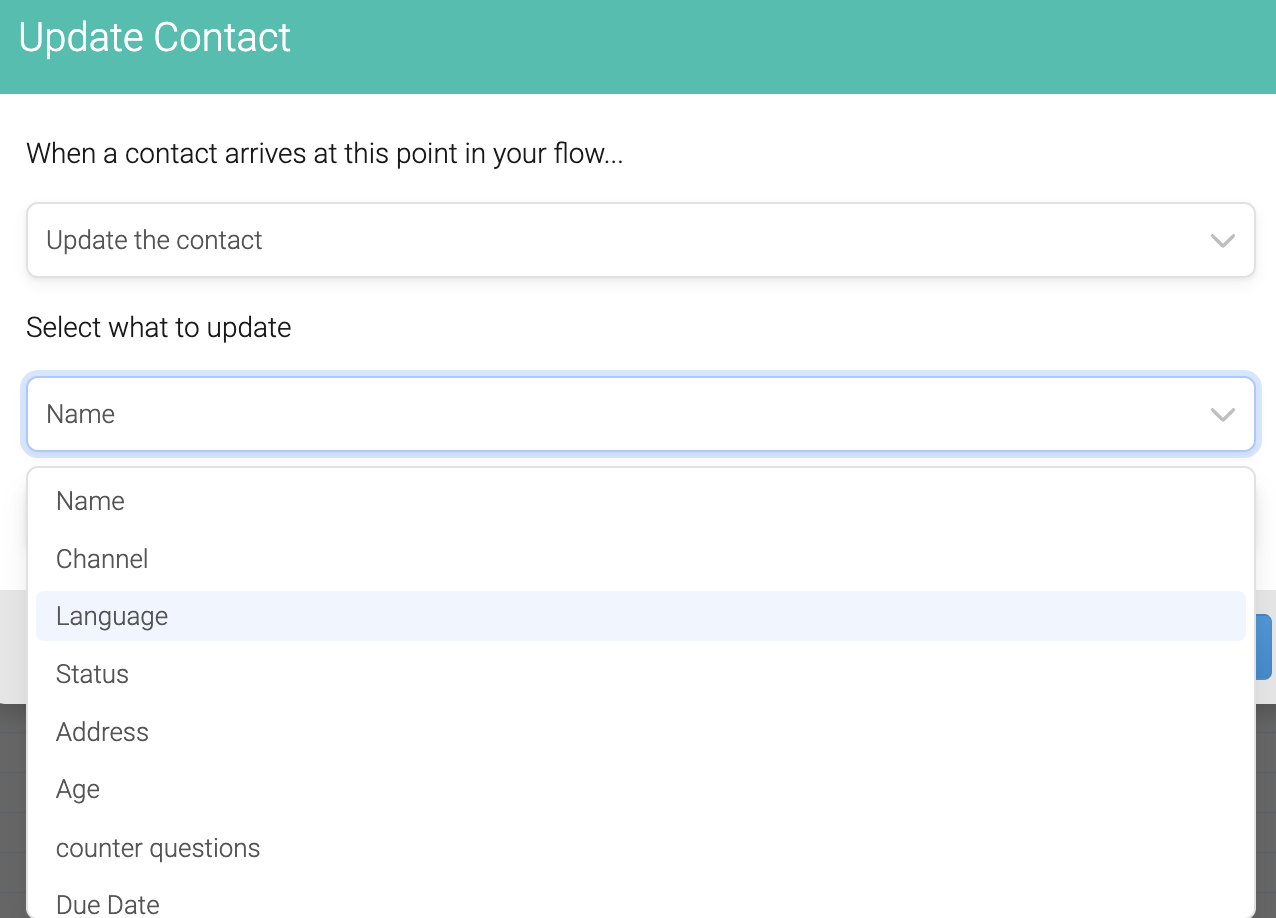
They’ll then receive the final message in their preferred language.
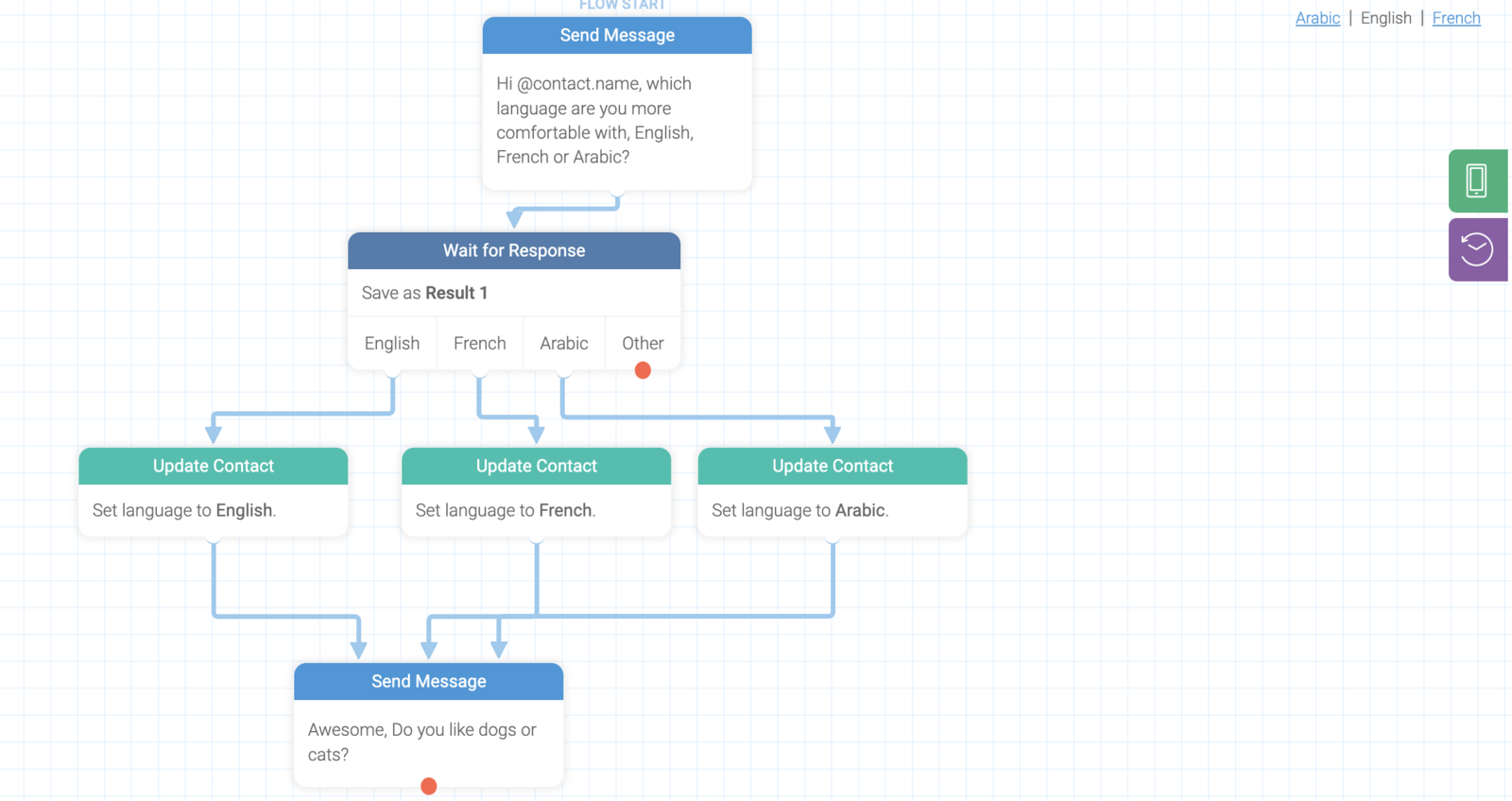
Via the Contacts Tab
To manually set a contact’s language preference:
-
Navigate to the Contacts tab and select the desired contact
-
Click the ☰ menu icon and choose “Edit”
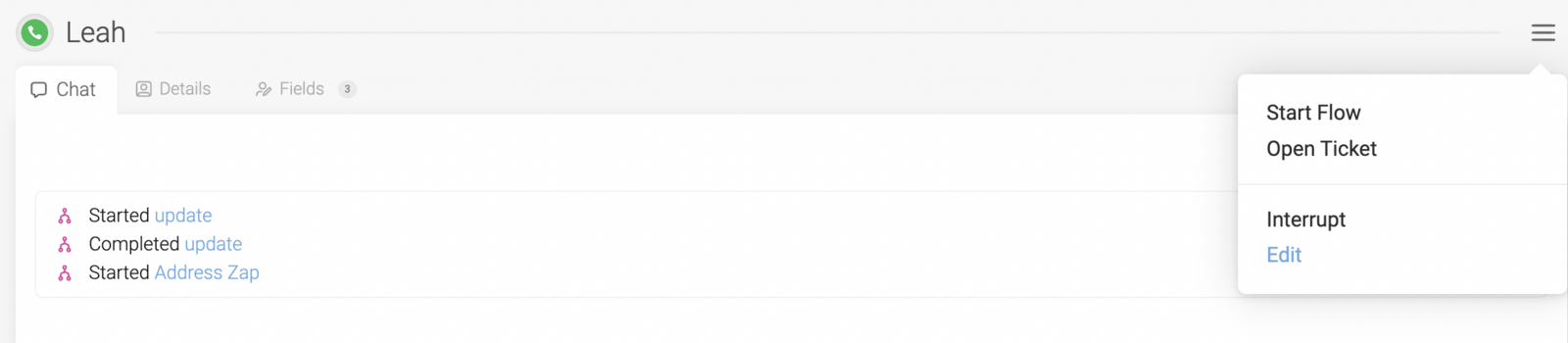
-
In the Update Contact dialog, select the preferred language from your account’s primary and secondary languages
-
Click “Save changes” to confirm
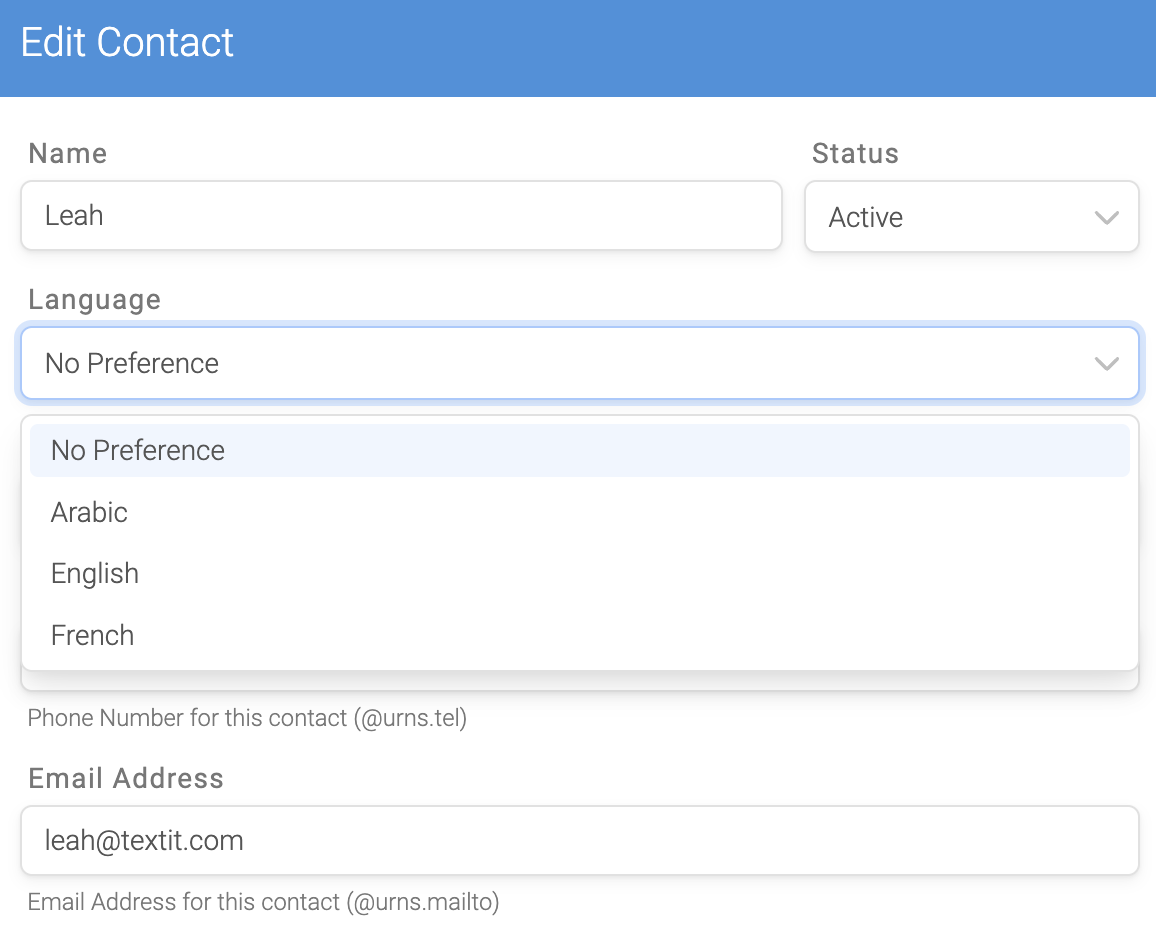
Important notes:
-
The default language field can be accessed through: Contacts tab > Select contact > ☰ menu > Edit
-
A contact’s language preference can be referenced using
@contact.language, which returns the ISO 639-3 code (e.g., ‘spa’ for Spanish) -
You must translate your flows into all secondary languages added to your account
Using Contact Import
For bulk updates, add a ‘Language’ column containing ISO 639-3 codes (e.g., ‘spa’ for Spanish) to your contact import file. Note that all languages must first be added to your account through your account page.
