Starting a Flow
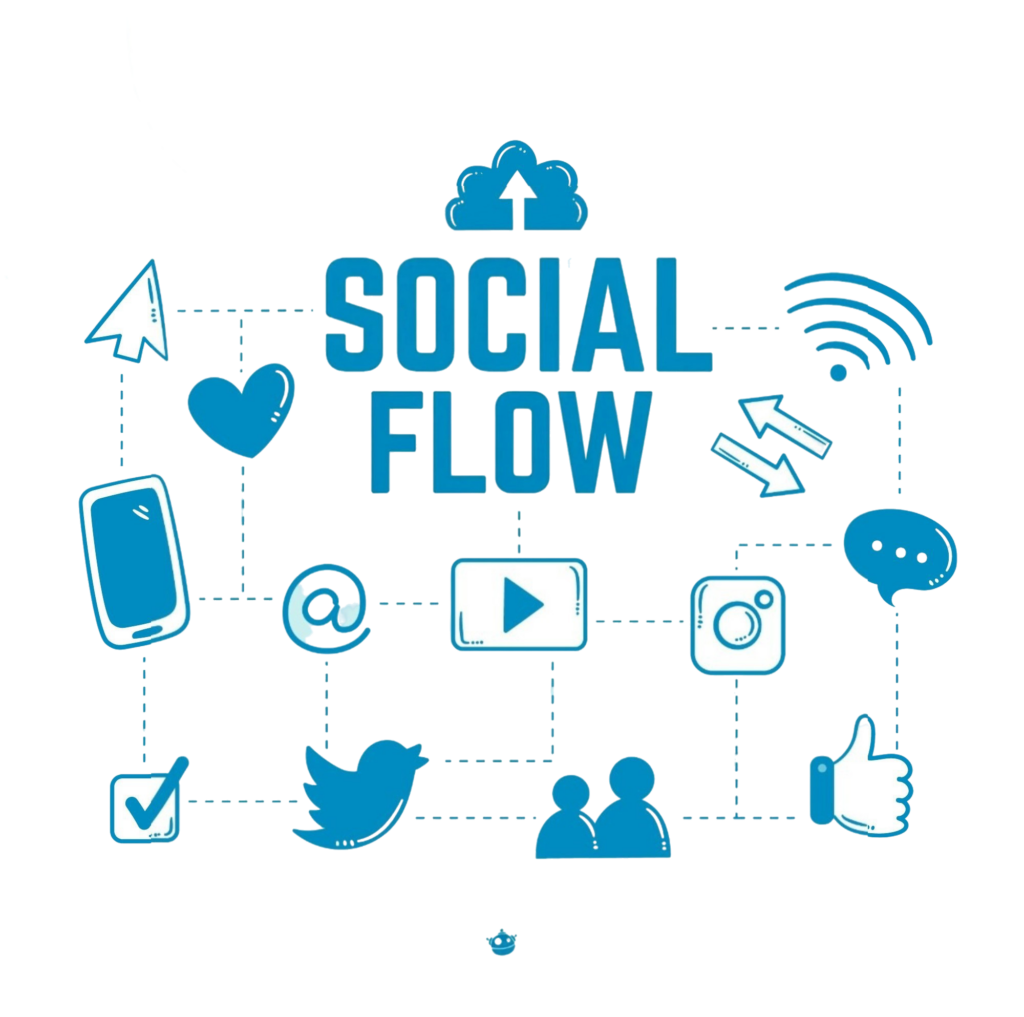
A flow can be initiated through several methods:
-
You can manually start a flow at any time using the “Start Flow” option in the flow editor. Continue reading for further details.
-
A flow can be triggered by a campaign event.
-
A flow can be activated by various triggers, such as:
-
When a contact sends a keyword trigger.
-
After receiving a call.
-
After receiving a message that does not match any existing keywords.
-
When a contact initiates a conversation.
-
After a ticket is closed.
-
Starting a Flow Manually
To manually initiate a flow for a contact or group via the flow editor:
-
Go to the Flows tab and select the desired flow.
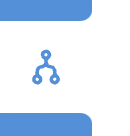
-
Click the “Start” button located in the upper right section of the flow editor.
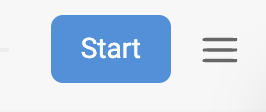
Flow Start Options
-
Enter the specific contacts or groups you wish to start in the flow, or search for contacts based on a contact field. Your search query will scan all contact fields in your account. Note that field names and values are not case-sensitive. Refer to this guide for details on constructing query operators and statements.
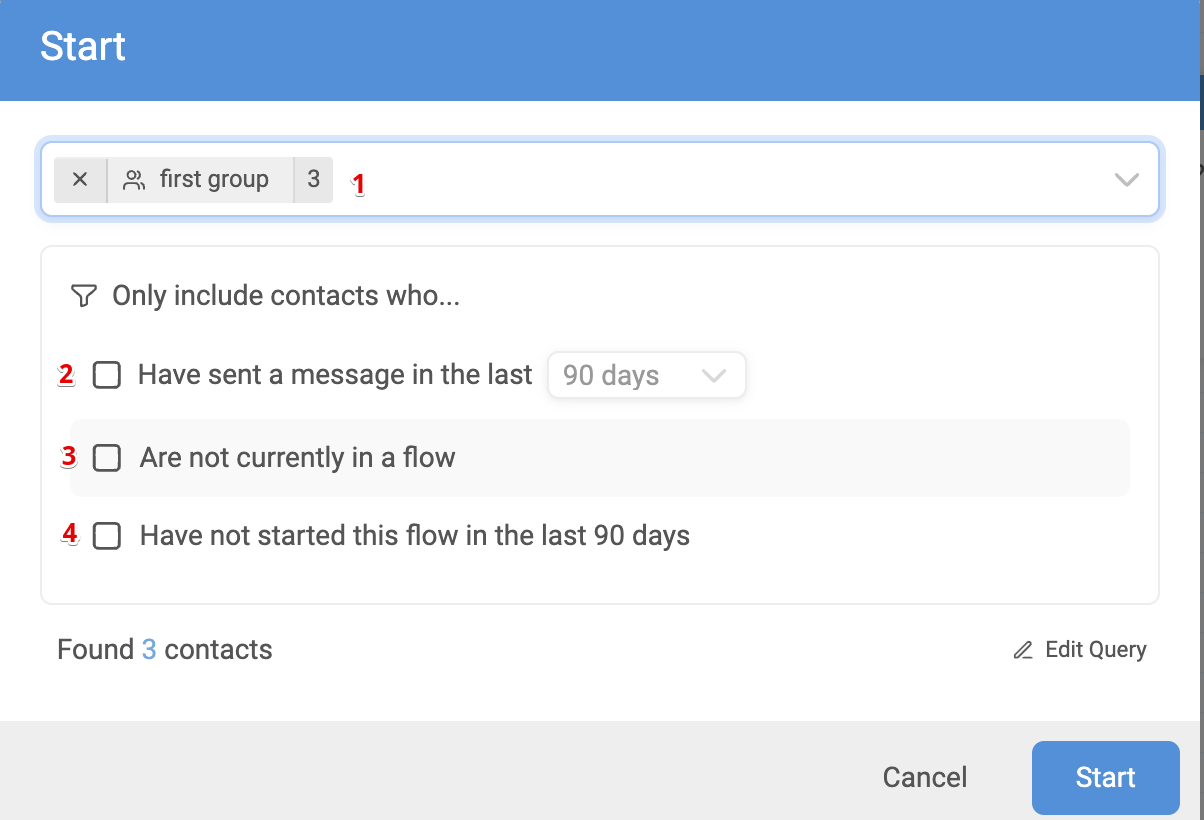
What do the checkboxes in the Flow Start dialogue mean? These options allow you to exclude certain contacts when launching your flow:
-
Active Contacts: Those who have sent a message within the last 90, 180, or 365 days (adjust the timeframe via the dropdown).
-
Contacts not currently in another flow: Since a contact cannot be in two Messaging flows simultaneously, check this to avoid interrupting their current flow. To initiate a flow without any disruption, consider Background flows.
-
Contacts who have not been in this flow in the last 90 days: This allows contacts to restart the flow after this period.
After selecting your contacts or groups and choosing your preferred start options, a precise contact count will appear at the bottom of the dialogue. This indicates the number of contacts who will be entered into the flow. Clicking the count will direct you to a search results page to preview these contacts.
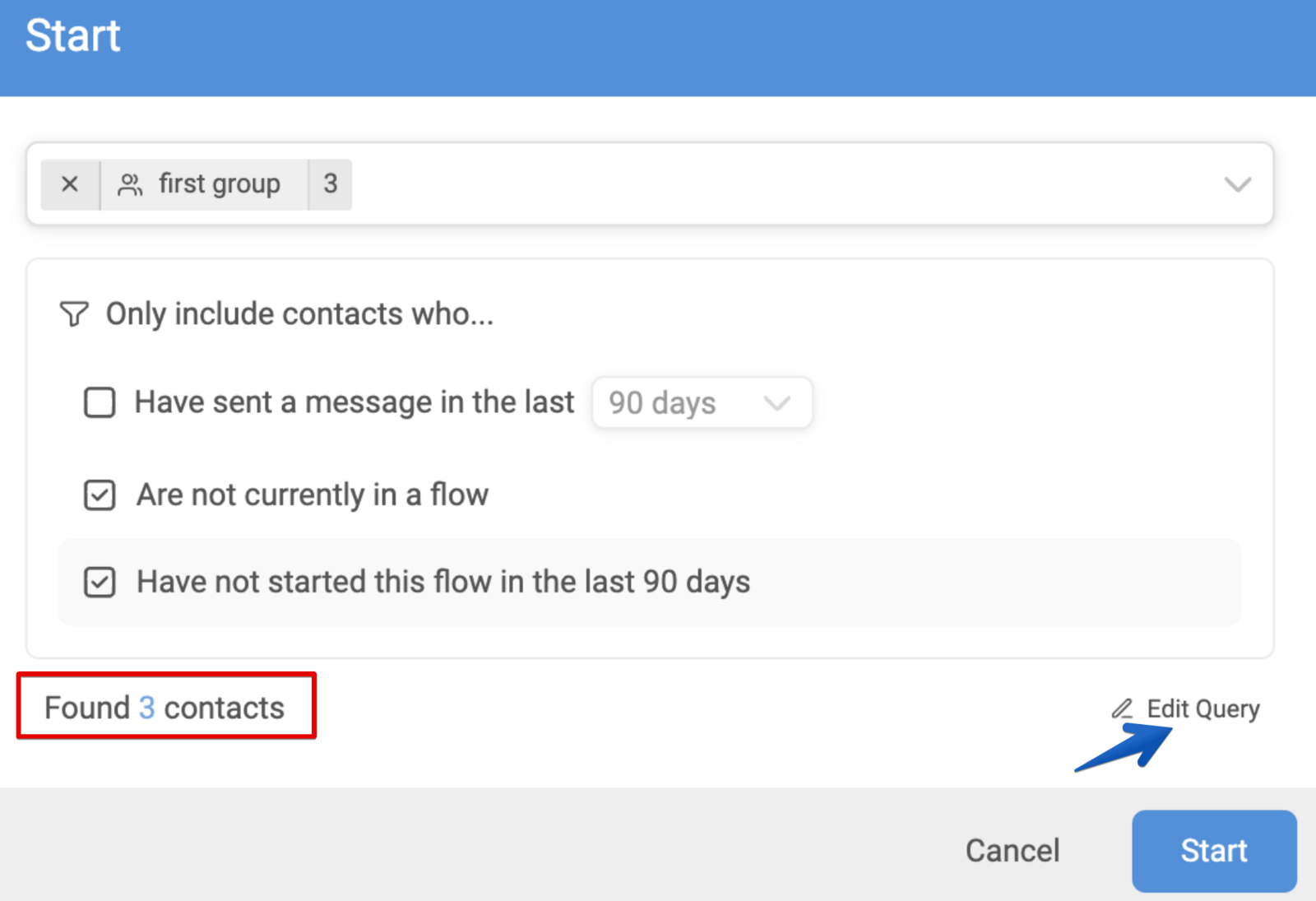
Note: You can modify the query used to start contacts by clicking “Edit query”, indicated by a blue arrow.
For more comprehensive information on flows, explore our full collection of articles dedicated to flows.
