Sending Manual Messages to Contacts or Groups
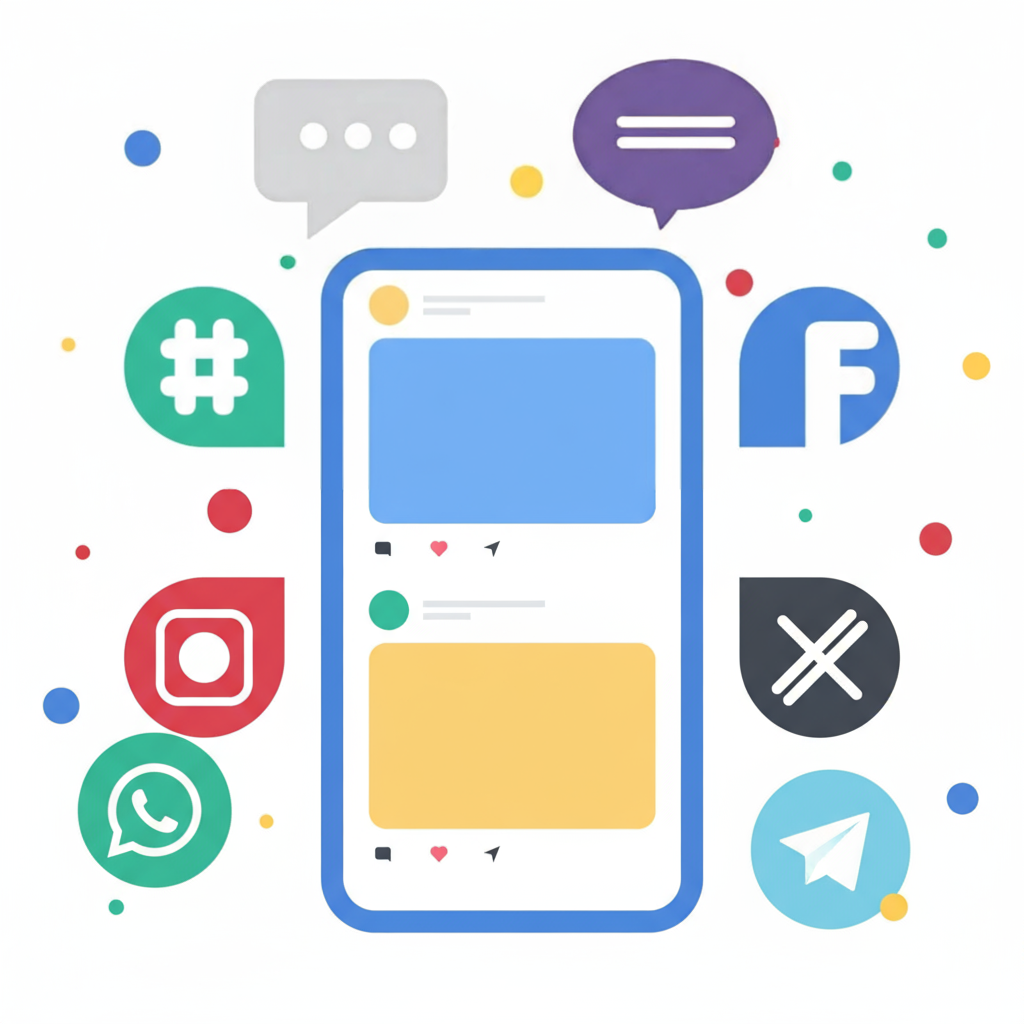
RapidPro provides two primary ways to manually send messages to your contacts outside of automated workflows.
- To message a single contact, first navigate to their profile by finding them through the Contacts tab. This will open their profile to the Chat view.

Type your message and press Enter to dispatch it.
If the contact is currently active in a flow, a banner at the top of the chat will indicate which one. To remove them from that flow, click the orange ‘Interrupt’ button.

-
To reach one or multiple contacts, or an entire group, go to the Messages tab and choose Broadcasts. A ‘Send’ button will appear in the upper right-hand corner of the interface.

Selecting this button begins a straightforward three-step messaging process.
-
Select Recipients: Choose either individual contacts or entire groups. An optional dropdown lets you filter for contacts who have started a conversation within the last 90 days. To prevent interrupting active flows, check the box labeled “Are not currently in a flow.” Click ‘Next’ to proceed.
-
Compose Message: Draft your message text. You can also add Attachments or Quick replies. For Facebook and WhatsApp channels, to ensure delivery to contacts inactive for more than 24 hours, attach a relevant Facebook topic or WhatsApp template.

-
Schedule Delivery: Choose to send the message now or at a scheduled time. You can also set the message to repeat daily, weekly, or monthly.

Click Create to finalize. Your broadcast is now configured.
Messages waiting to be sent can be reviewed under the Scheduled tab. Use the Pen icon to make edits or the Trash icon to delete a scheduled message.

For further assistance, please contact us using the support widget located in the bottom right corner.
