Sending Airtime with DT One
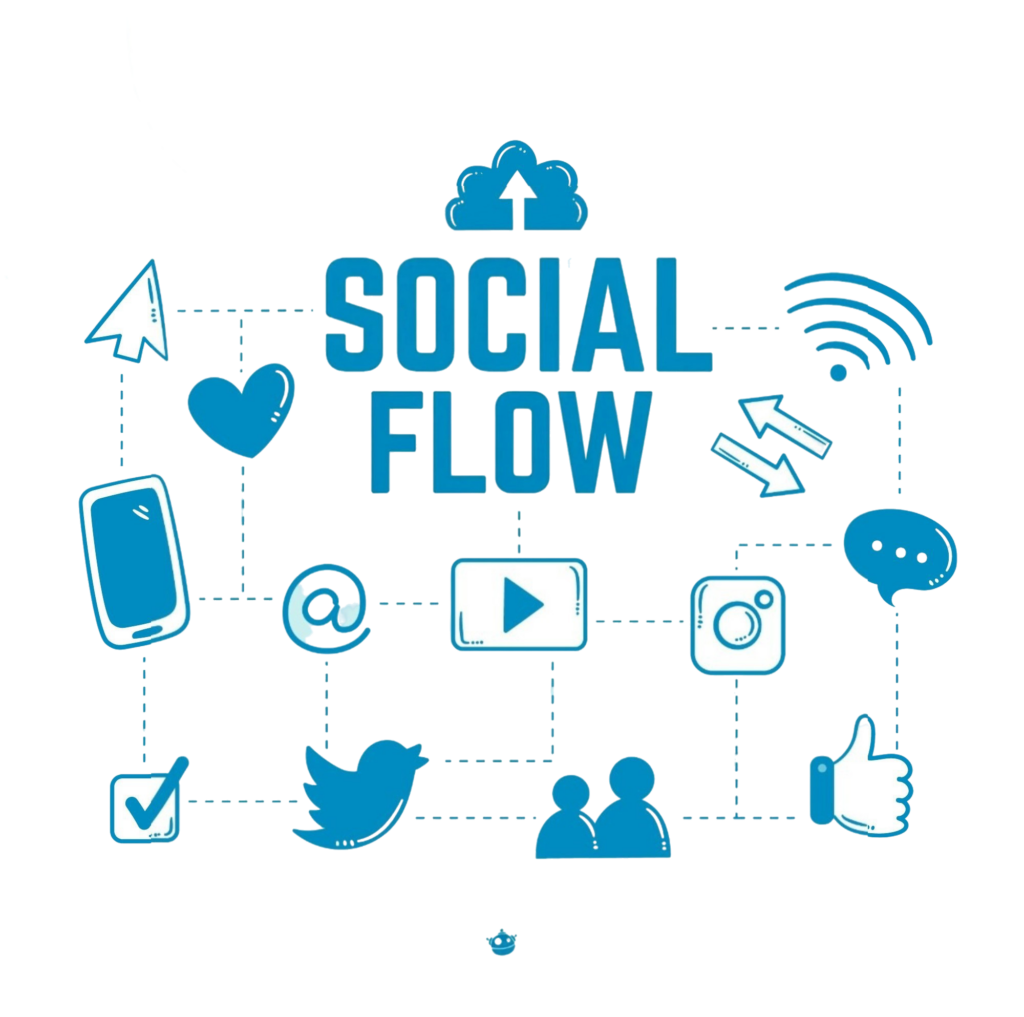
The Send Airtime action allows you to distribute airtime to prepaid mobile devices across more than 550 operators in 160 countries via a single API integration with DT One (previously TransferTo). Instructions for creating a DT Shop account are provided at the end of this article.
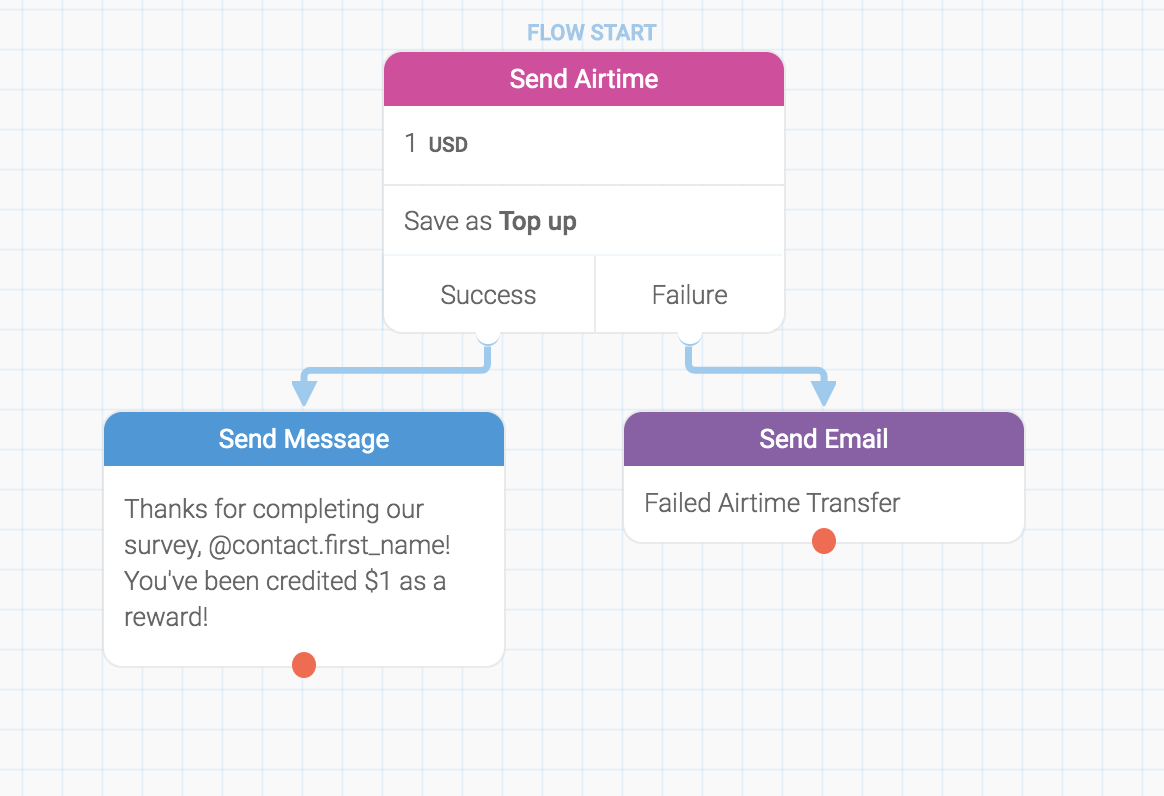
Enabling Airtime Transfer
Once your DT One account is established, go to your TextIt account page and scroll to the DT One integration section:

Enter your DT One login credentials and API token, which can be located on the Developer page within your DT One account.
Using the ‘Send Airtime’ Action in a Flow
Begin by creating a new node and selecting ‘Send Airtime’ from the action menu:
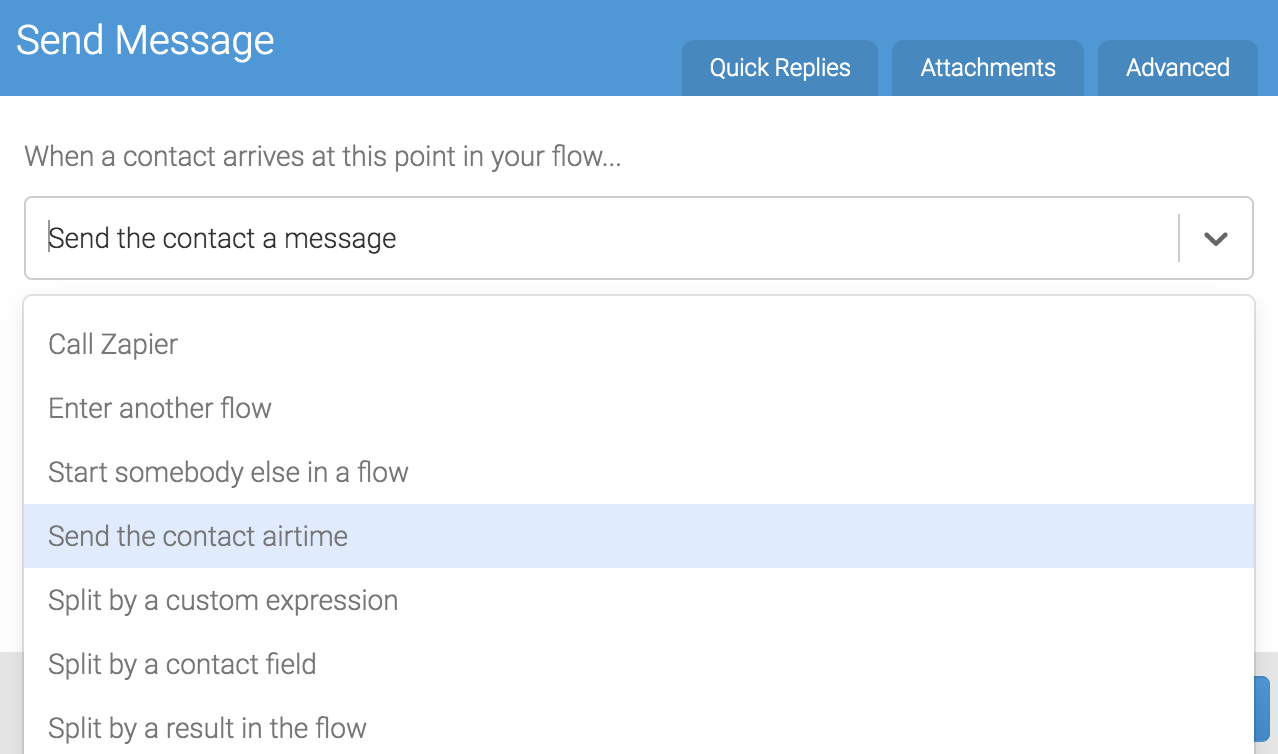
Then, choose the currency, specify the amount to send, and assign a result name for future reference.
The editor will automatically retrieve the available currencies compatible with the contact’s phone number via DT One. The system will select the largest available amount that does not exceed the requested value.
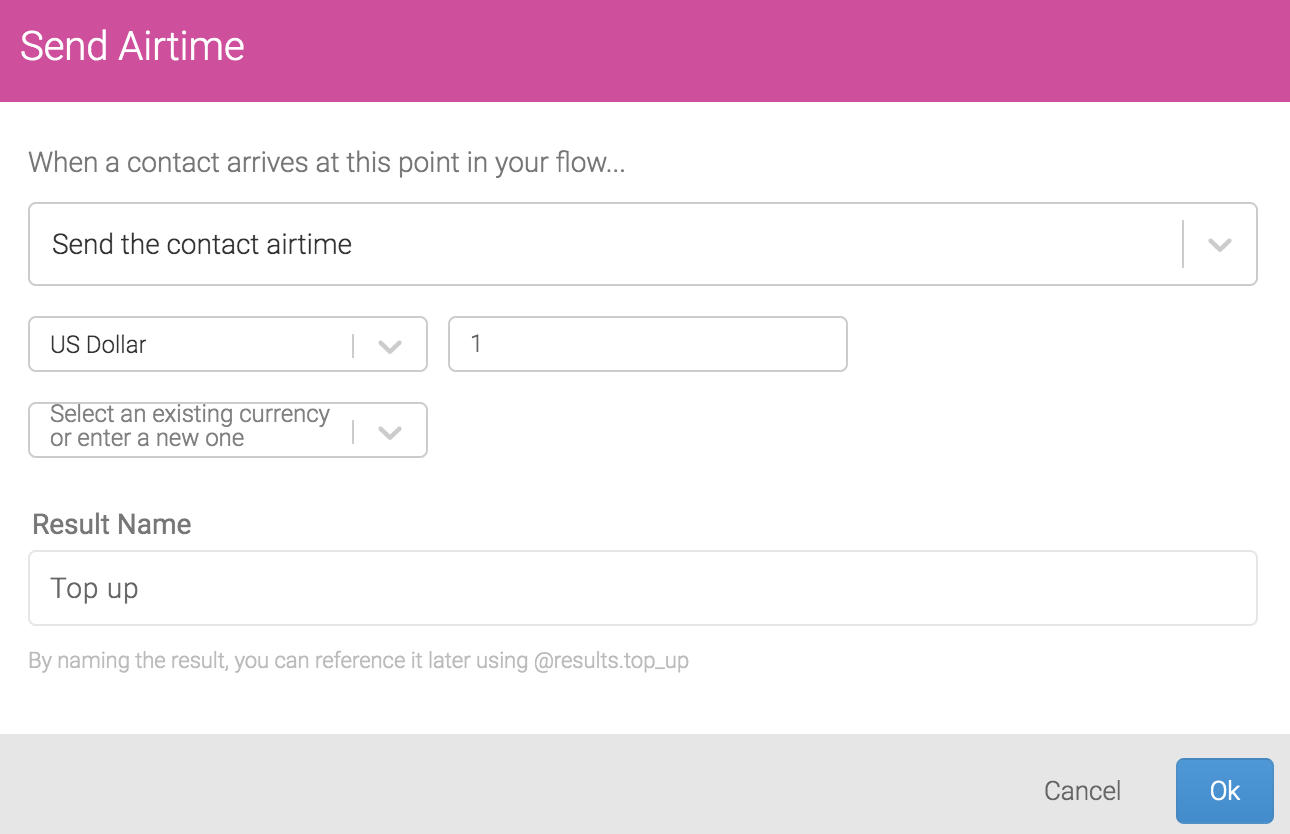
The ‘Send Airtime’ node you configure will include two outcome paths: ‘Success’ and ‘Failure’:
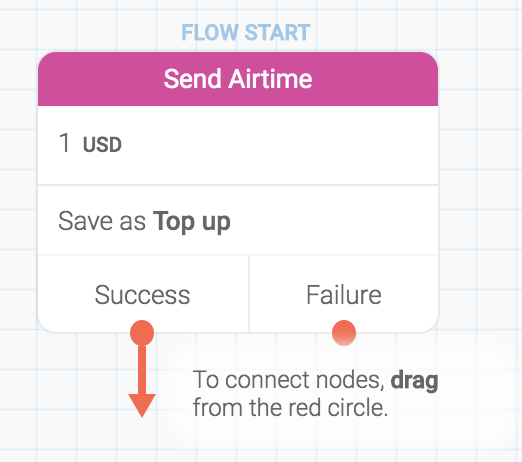
If the transfer is completed successfully, the contact proceeds through the ‘Success’ branch, where you may optionally send a confirmation message. If an error occurs, the contact follows the ‘Failure’ branch. In this case, you can execute actions such as notifying the contact, applying a label, adding them to a group, or sending an email alert to yourself or a team member, among other options.
In our example, a confirmation message is sent to the contact upon success, and an email is dispatched to the team leader in case of failure:
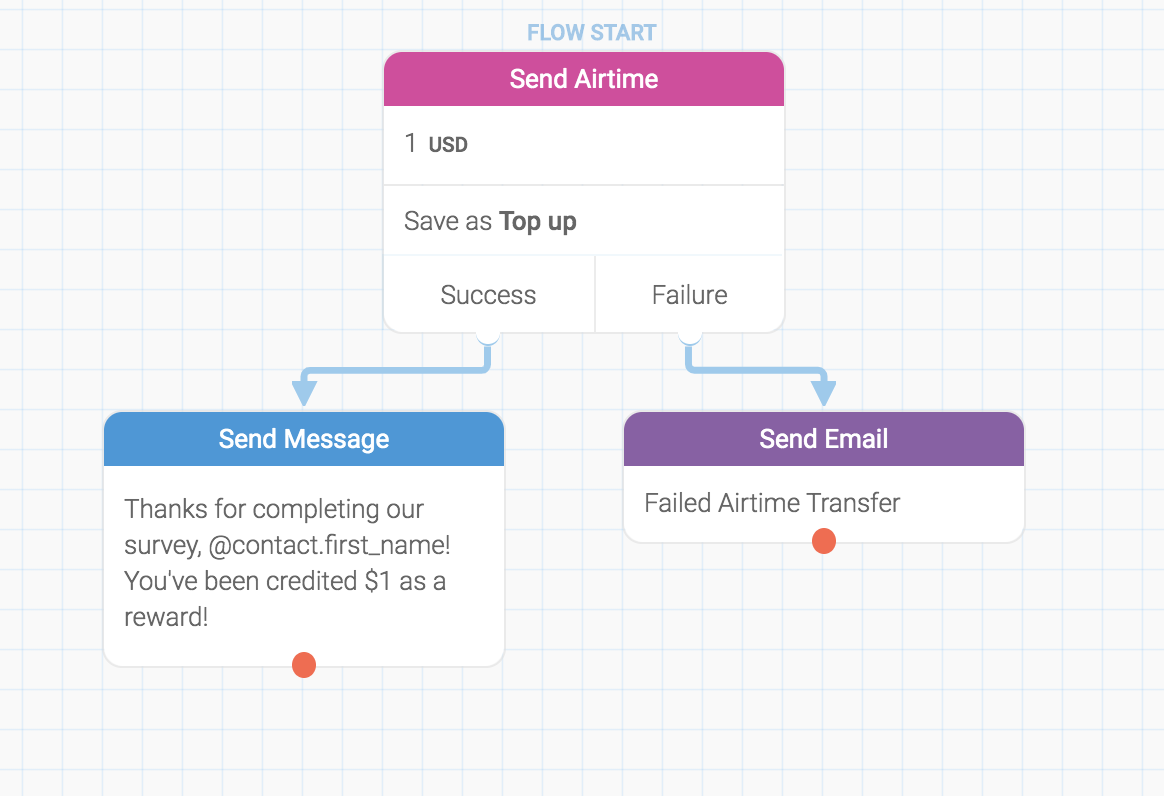
The email to the team leader includes the contact’s phone number. You can incorporate saved variables and flow results gathered up to this point to reference relevant contact details. Learn more about using these variables here.
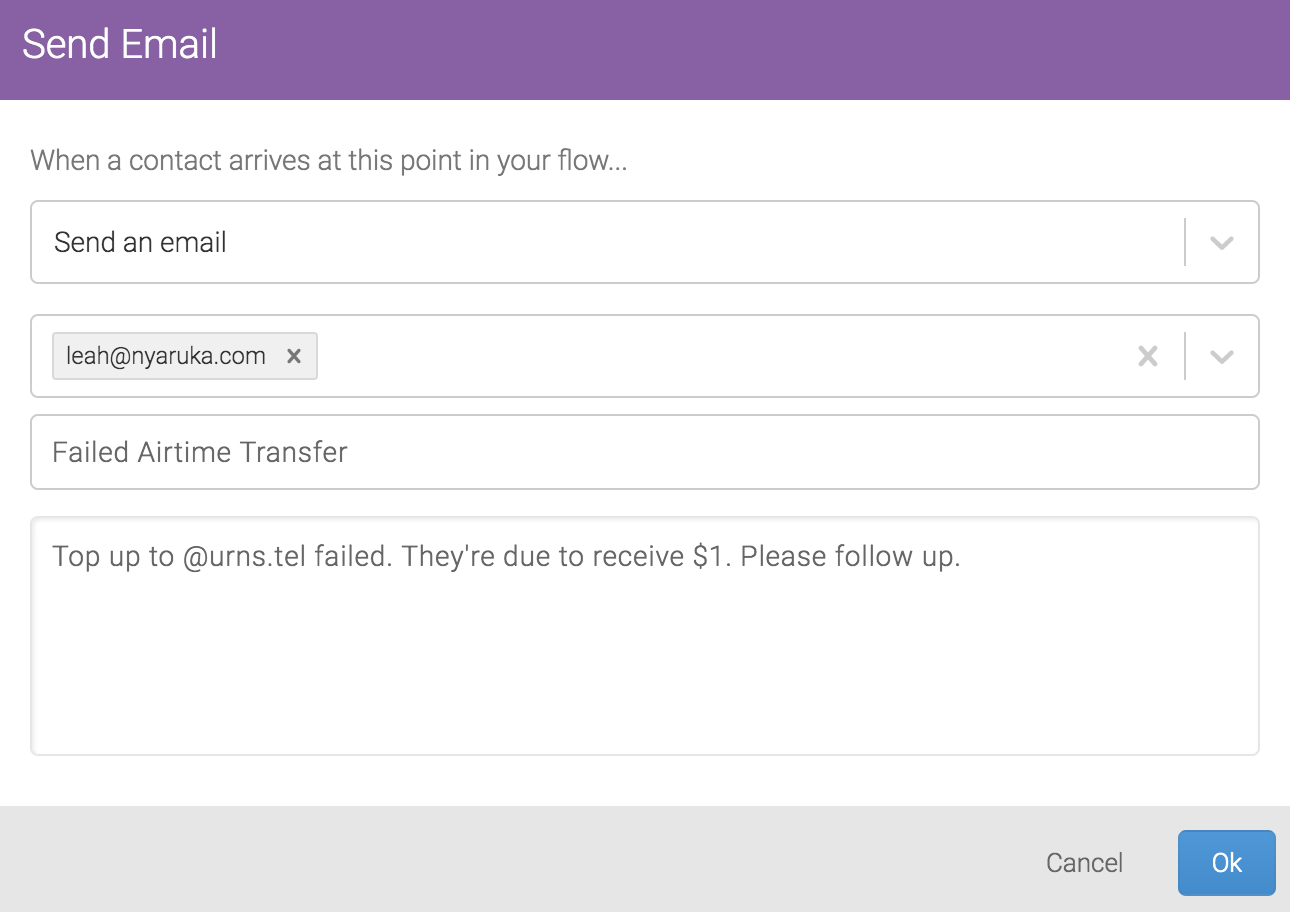
That’s all! Contacts reaching this node in the flow will receive the airtime amount specified in your Send Airtime action.
Viewing your Transfer Logs
A comprehensive log of your transfers is available for reviewing completed transactions and diagnosing failures. To access these logs, navigate to your account page, scroll to the DT One section, and click the ‘Transfer Log’ button:

Creating a DT One Account
If you do not yet have a DT One account, you will need to register on their updated DT Shop platform. DT One has modernized their interface to enable self-service account creation.
On the Sign Up page, you will be asked to provide your details:
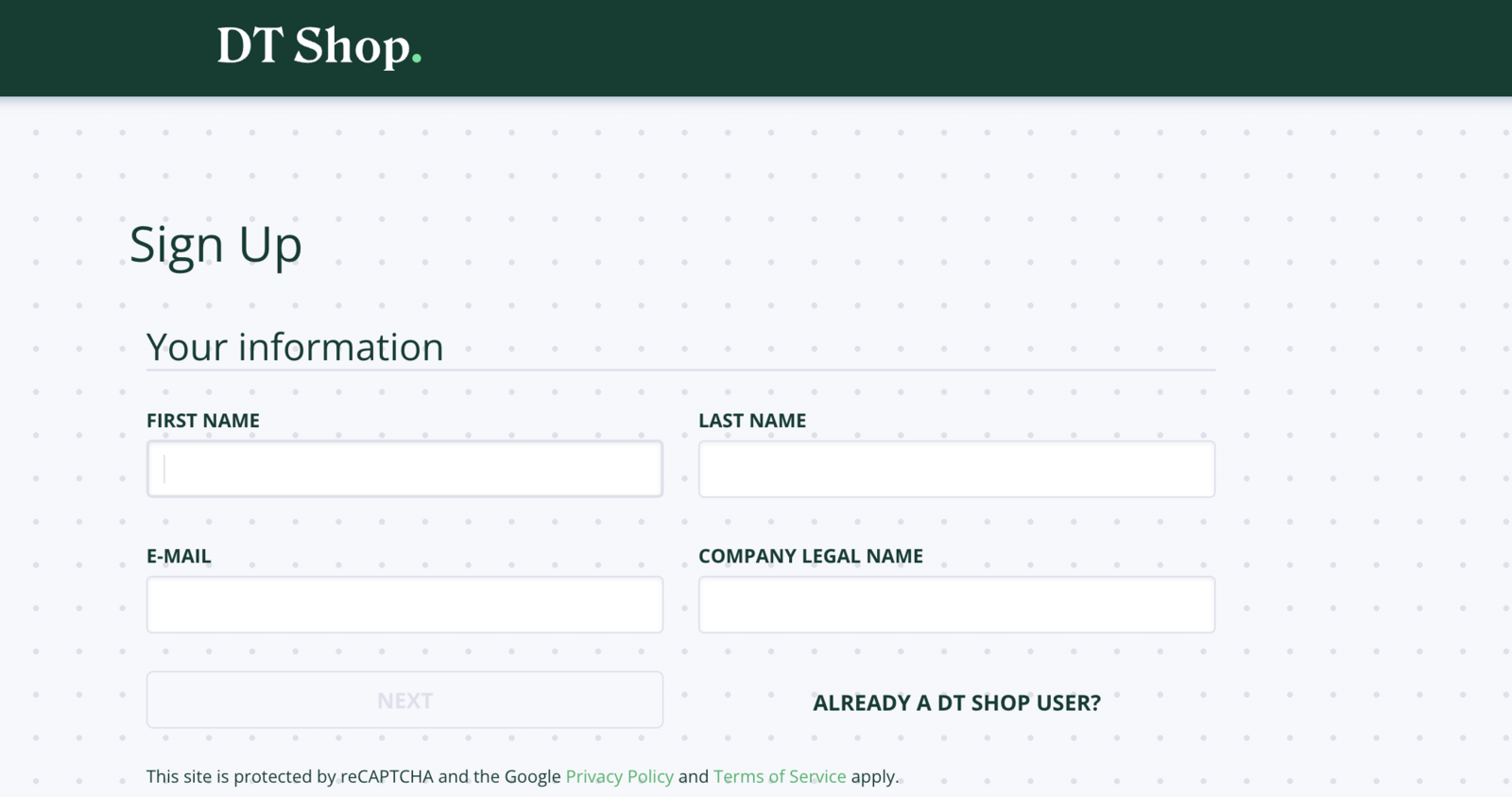
After completing the required fields, a verification email will be sent to you. Once confirmed, your DT One account will be active.
Refer to DT One’s developer page for additional information regarding their API documentation.
Questions? Contact us using the support widget in the lower right corner of your browser.
