Schedule a Message to be Sent Later
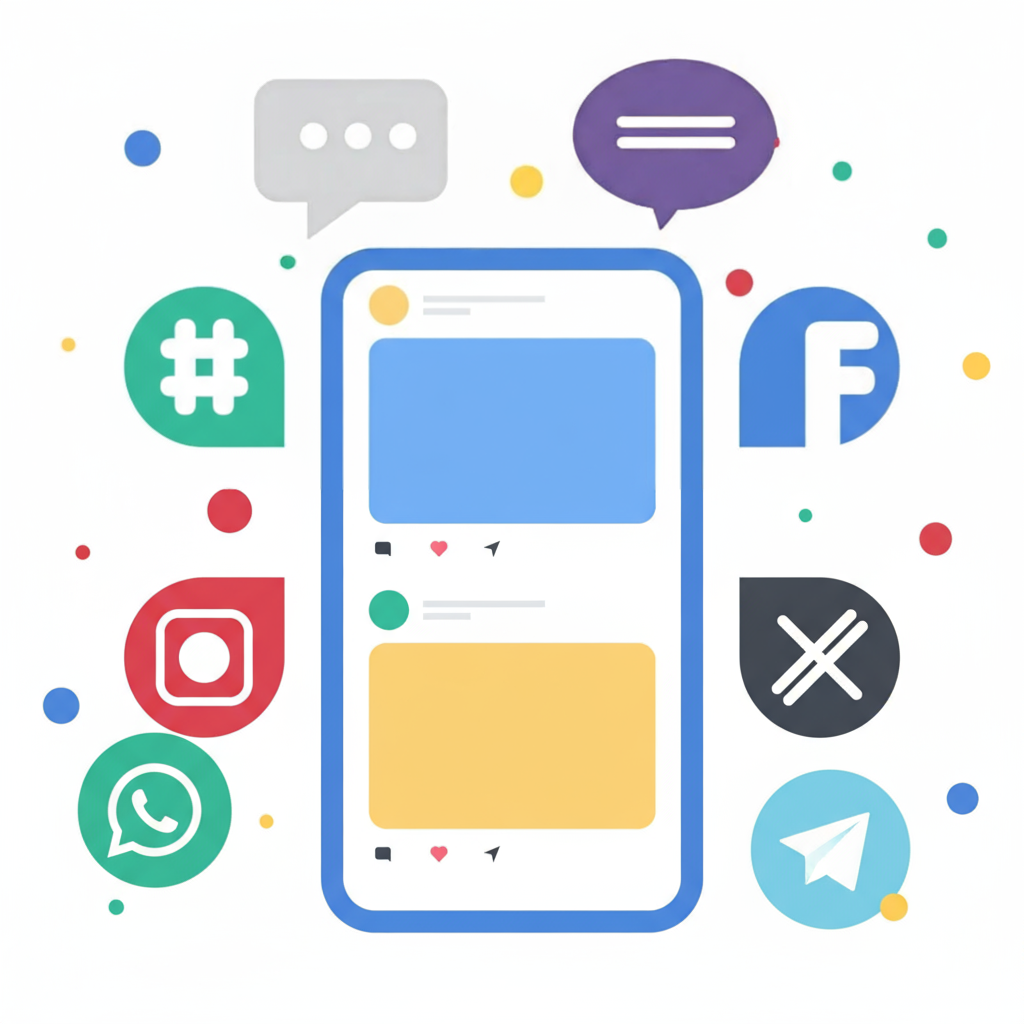
You have the ability to plan messages for delivery at a future date and time, and set them to recur daily, weekly, monthly, or not at all.
Please note: Scheduling a message is not the same as configuring a campaign.
- Scheduled messages are ideal for sending bulk communications to contacts or groups. For instance, to inform an entire group about an upcoming fundraising event in two weeks, you could schedule a single message to be delivered to every member of that group simultaneously.
- Campaigns, however, are more suitable for messages that are triggered relative to a specific date and time value. For example, a campaign could be set up to send monthly reminders for check-ups to pregnant women, based on the date each contact was added to your account. In this case, contacts do not all receive the messages at the same moment; instead, messages are dispatched relative to their individual creation dates. If this aligns with your needs, please review our Introduction to Campaigns.
To schedule a message:
-
Go to the Messages tab located at the top of your workspace.
-
Select the Broadcasts folder on the left-side menu.

- Click the Send button in the upper right corner.

-
Then, follow these three steps:
-
Choose the contact(s) or group(s) you wish to send your message to.
-

-
Select a language for the message and compose the message text.
Below the text box, you can optionally add an attachment, a quick reply, or a Facebook Opt-in.

-
You can then choose to send the message immediately or select a future date and time for its delivery. Clicking the calendar icon will alter the view:

The timezone for the message delivery is displayed here. To modify this, you can adjust your workspace settings; please be aware that this will update the timezone for your entire account.
Finally, select your preferred recurrence setting. The available options are: never, daily, weekly, or monthly.
That’s all! To make changes to the broadcast, navigate to the ‘Scheduled’ folder, where you can click the pencil icon to edit it or the trash icon on the right to cancel and remove it.

Have questions? Please contact us using the support widget in the lower right corner of your browser.
