Mastering Shortcuts Messages
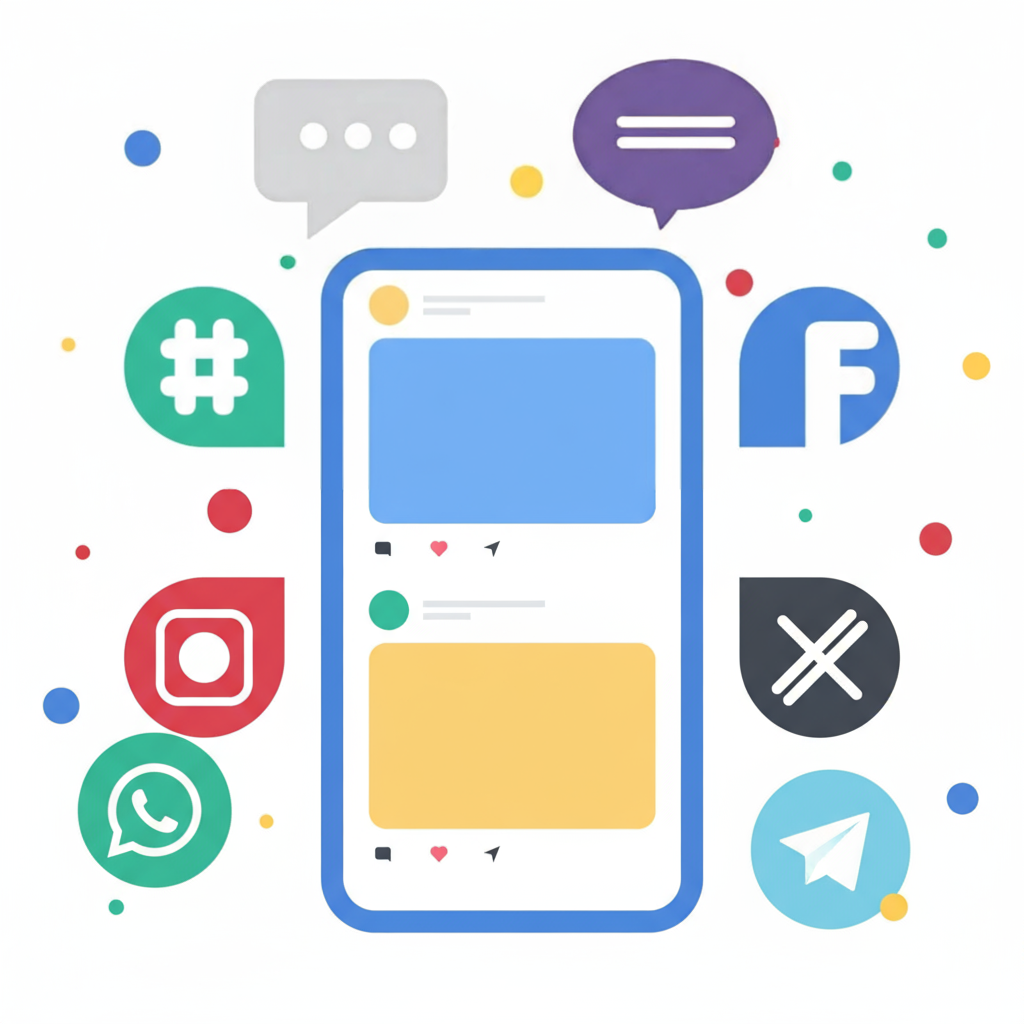
Creating and Utilizing Shortcuts
You can now generate and employ shortcuts to accelerate your messaging process. Shortcuts enable the insertion of pre-composed replies for frequent situations, improving response speed and maintaining reply consistency.
Initiating Shortcuts
- Navigate to the ‘Tickets’ Section: Select the ‘Tickets’ tab within your dashboard.
- Find the Shortcuts Option: Click the ‘My Shortcuts’ button to access the shortcuts management page.

- Generate a New Shortcut:
- In the upper right corner, select ‘New’ to craft a shortcut message.
- Designate a name for your shortcut and input your standard response in the text field.
- Upon completion, click ‘Create.’

- Administer Your Shortcuts: Your newly created shortcut will be displayed in the Shortcuts list. To remove a shortcut, select the trash icon positioned on the far right.

Please note that only users possessing Administrative or Editor permissions have the capability to create shortcuts.
Applicability of Shortcuts
Shortcuts are functional in any scenario involving direct messaging to a contact.
- Within the chat interface on a contact’s profile.
- Agents can also leverage shortcuts when responding to support tickets.
Accessing Shortcuts
Retrieve your shortcuts from any text field displaying a shortcut symbol at the top. Alternatively, input “/” in the text box to promptly display all accessible shortcuts. After typing “/”, begin entering the name of one of your shortcuts, then press Enter to insert it. This facilitates rapid keyboard navigation, eliminating the need for mouse interaction.

For any inquiries or additional support, please feel free to contact us via the support widget located in the bottom right corner of your browser or email us at support@rapidpro.app.
