Managing Contact Fields
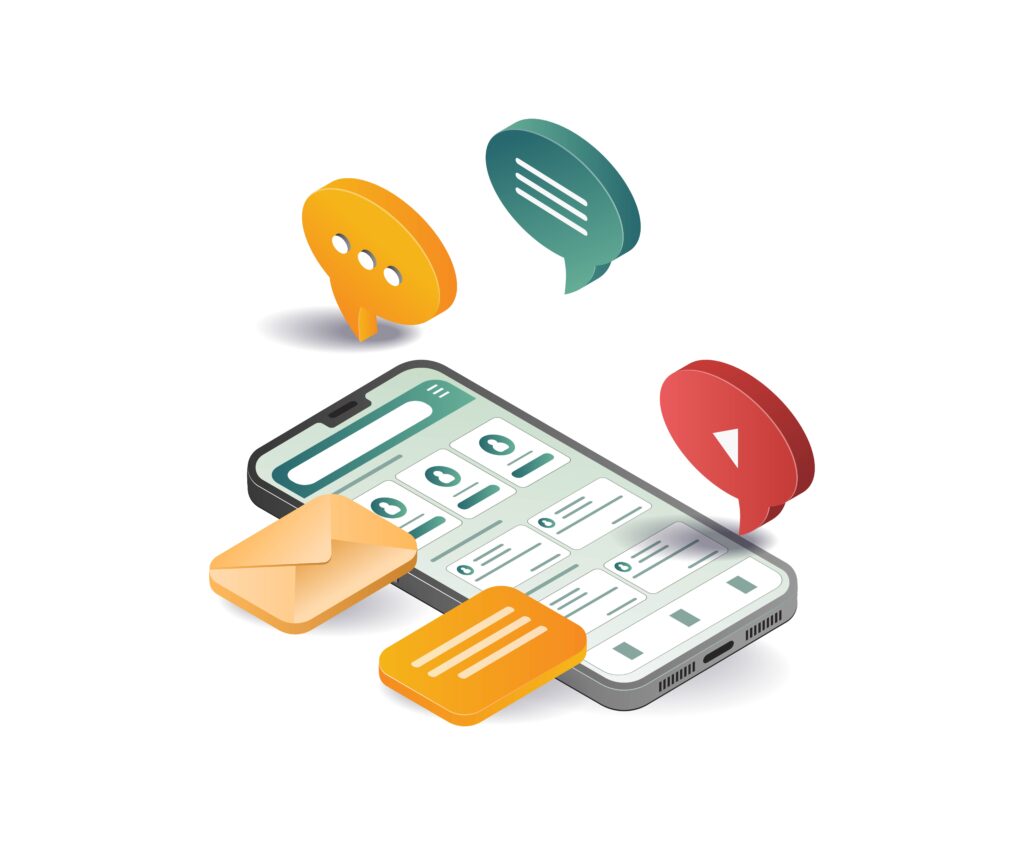
To access the contact fields management dashboard:
-
Begin by selecting the Contacts tab located at the top of your account interface.
-
Then, click the Fields button.
You will be directed to the Manage Contact Fields portal. Here, you can create, modify, and remove contact fields. This section also allows you to identify which fields are featured and review where each field is utilized across your account.

This will take you to the Manage Contact Fields page where you can create, update, and delete your contact fields. You can also see which contact fields are “featured”, and where they are being used within your account.
Creating a New Field
You can add new contact fields either directly from the Contacts section or within a flow by using the Update the Contact action.
Manually:
-
From your Contacts page, click on Fields.
-
Select the menu icon (☰) on the right side of your screen and choose New field.
-
Assign a name to your field, choose its data type, and decide whether it should be featured on the contact profile.
Under Agent access, specify the level of visibility for your team members:
-
Hidden: The field is not visible to agents.
-
View: Agents can see the field value.
-
Edit: Agents can view and modify the field data.
That’s all—your new field is now ready.

Under Agent access, chose what access your agents will have to this data. Hidden to hide it, View to let them see it, and Edit to give them permission to change that data.
That’s it!
Within a Flow:
To create a contact field during flow design:
-
Add an Update the Contact action to your flow.

-
Define the new field name and assign a value using a variable (e.g.,
@results.[variable_name]).

Note: A single contact field can store a maximum of 640 characters.
Click Ok, and the new field will be integrated into the flow. You can later review or adjust this field—including its variable associations and data type—in the Manage Contact Fields section.

Learn more about adding and updating contact fields here.
