Facebook Opt-in and Opt-out Triggers
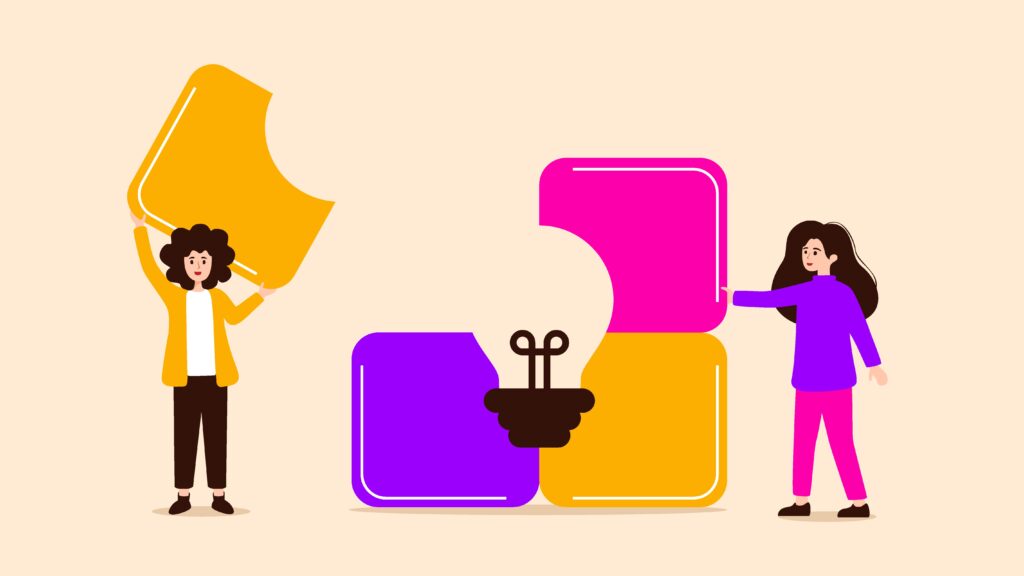
Facebook’s 24-hour policy requires that any message sent more than 24 hours after a contact’s last interaction be tied to an Opt-In. You can prompt contacts to opt in for a specific topic and, once they agree, you may message them at any time until they choose to opt out.
Example: ask contacts whether they want updates about climate change.
Create the opt-in request flow
-
In the Flows tab, click New flow, give it a name, and set a keyword trigger to launch it.
-
Build the flow starting with Send an opt-in request.

- Create the request by typing its name in the search field, or pick an existing one from the dropdown, then select OK.

Set a trigger for contacts who opt in
The next step is to create a trigger for those who opted in.
-
Build a flow that adds contacts to the “Optins” group and removes them from “Optouts.”
-
Include any follow-up message or action you want after they opt in.

-
Go to Triggers → New trigger → Start a flow when a contact accepts an opt-in request, and select the flow you just created.

Set a trigger for contacts who opt out
-
Create a new flow that removes contacts from “Optins” and adds them to “Optouts.”
-
Add any message/action you’d like them to see upon opting out.

-
In Triggers, choose New trigger → Start a flow when a contact opts out of a topic they previously opted in to, and select this flow.

How it works end-to-end
When a contact sends the keyword, they enter the opt-in flow and receive a link to confirm. After they opt in, they’re also sent information on how to opt out. On the contact’s profile page, you can see how they responded—whether they opted in or opted out for that topic.

Once they click on that, they will also receive opt out information.

From the contact’s page, we can see how the request was handled by the contact, if they chose to opt in or out of that topic.


