Exporting Messages
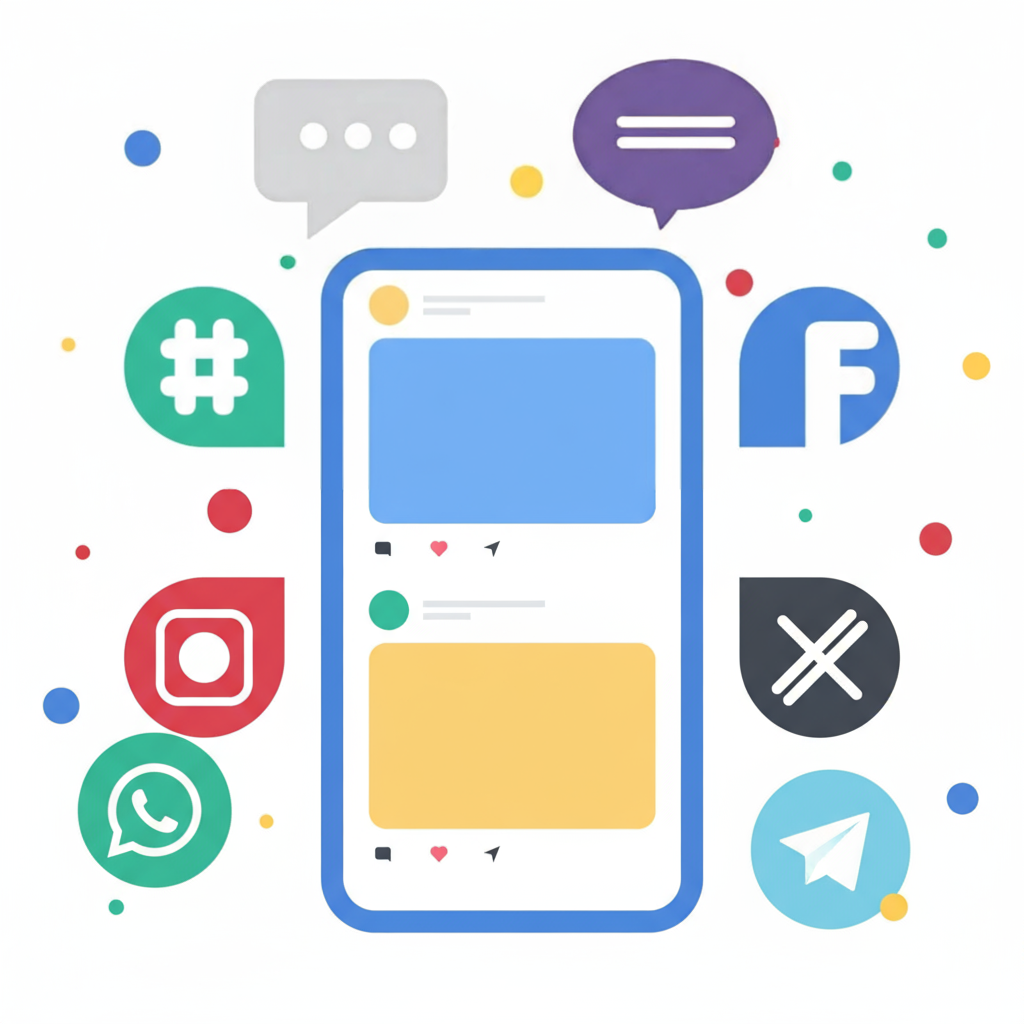
It is possible to export your messages into a spreadsheet format for analysis outside of the Rapidpro App.
To export both incoming and outgoing messages, follow this procedure:
- Navigate to the Messages section.
- Click on the menu icon (☰) located on the right side of the screen.
- Select the Export option from the drop-down menu that appears.

- In the first drop-down menu, you can opt to download All messages from every folder (Inbox, Flows, Sent, etc.). Alternatively, choosing Just in this folder will export only the messages from your current view (e.g., selecting this while in the ‘Flows’ folder will download exclusively those messages received within a flow).

- Optional: (1) Finalize your selection of messages to export (all folders or the current folder). Then, (2) define a start date and (3) an end date to create a specific timeframe for the messages. Options (4) and (5) are also optional; you can select a specific contact field or group to include in the exported data.

- A file containing a download link will be sent to your Notifications area in the bottom left corner of the workspace. Click the link to download the file to your browser. The exported spreadsheet will include data such as the date, contact UUID, name, URN type & value, Flow name, message direction, text content, any attachments, status, channel, and labels if they are present.

