Contact Import
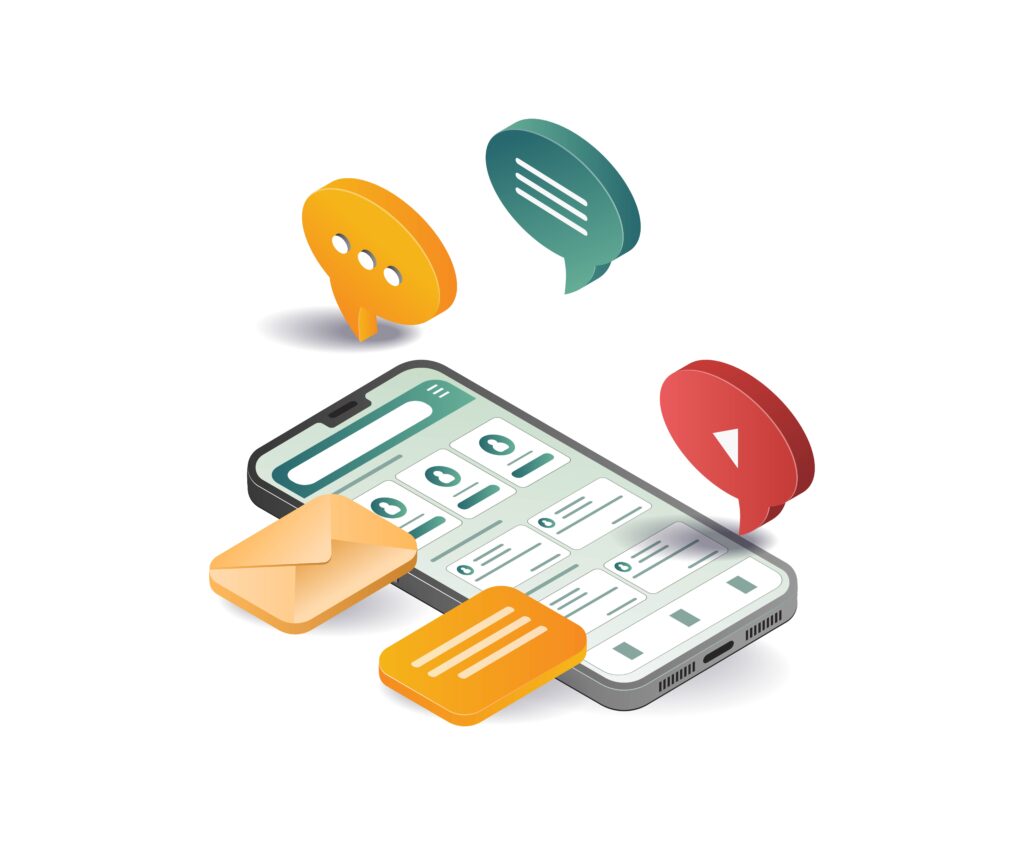
Contact Import
This functionality provides the capability to bulk import contact groups into our platform utilizing a standard XLS (Microsoft Excel) spreadsheet format.

Prerequisite: A communication channel must be connected to your account before initiating contact imports. The import file must contain the following columns:
- Address columns specifying contact channels:
- Phone – Numbers in E164 format (displayed without country code after import)
- Telegram – Telegram user identifiers
- Email – Email addresses
- Name – Complete name for each contact
- UUID (Conditional) – Unique identifier for each contact, required when adding new addresses to existing contacts
- Language (Optional) – Preferred language codes using ISO 639-3 standard
- Custom Fields (Optional) – Additional contact attributes (36-character limit, no special characters, cannot start with numbers)
Important Note: Date values without specified time will automatically default to 00:00 (12:00 AM):

Manually entered dates will automatically receive the timestamp of when the modification occurred.
Group assignment occurs during the import process within the platform interface, not within your spreadsheet. Continue reading for implementation details.
Import Procedure
- Access the Contacts section
- Select the “Import” option in the upper left corner

- Download and prepare the template file, then upload using “Choose File”
Critical Requirements:
– Use only supported column headers (e.g., `Field:Registration_Date`)
– Replace spaces with underscores in field names
– Include country codes in all telephone numbers

- After selecting “Preview,” map your file headers and assign group membership
Choose between creating new groups or adding to existing ones. Contacts remain ungrouped if no selection is made.

Upon completion, the system will display import statistics including new contacts created, existing contacts updated, and group assignments.

Multiple Address Import
Contacts support multiple address types (one each per type) during import:

Existing contacts can receive additional addresses through imports containing their UUIDs, obtainable through contact exports.
Contact Export
Exported files contain complete contact information including:
– UUID identifiers
– Complete names
– All addresses
– Custom field values
Access exports through the Contacts section via the ☰ menu icon:

Duplicate Management
The platform prevents duplicate imports. Remove duplicates from your Excel files prior to import using Microsoft’s duplicate removal guide.
