Attaching a PDF URL to a Message
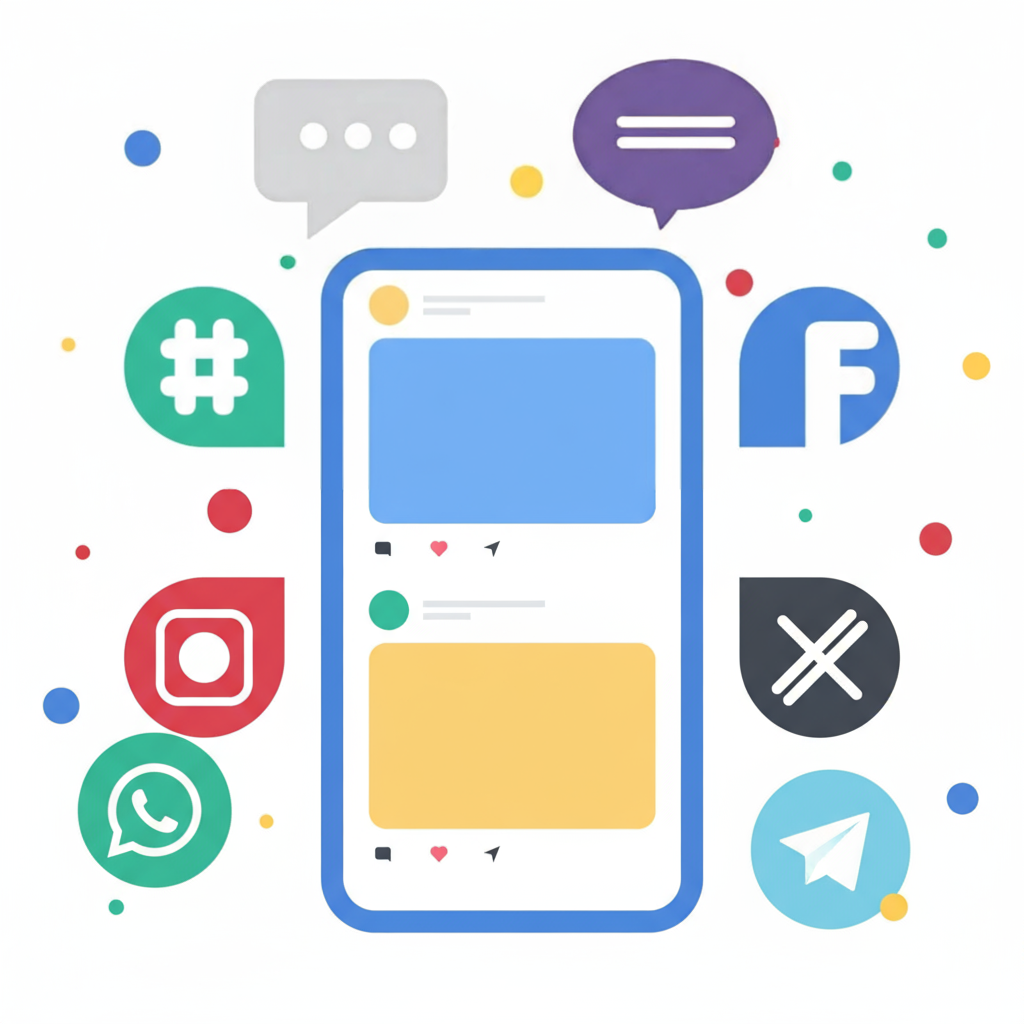
A new functionality has been introduced, enabling you to include a PDF document URL as an attachment, in addition to URLs for Images, Audio, and Video files.
Attaching your PDF URL
After accessing the flow editor, configure a Send Message action. Select the Attachments tab positioned at the top of the message node:

From the dropdown menu, choose PDF Document URL:

Insert the PDF URL into the provided field and press ‘OK’ to confirm. That’s all there is to it!
You can subsequently validate your link using the Simulator. The attached document will be clickable, opening in a new browser tab.

As a standard practice, always ensure you test your links in actual messages before distributing them to your contacts.
Have any questions? Please contact us using the support widget located in the bottom right corner of your browser.
