Assigning Keywords to a Flow
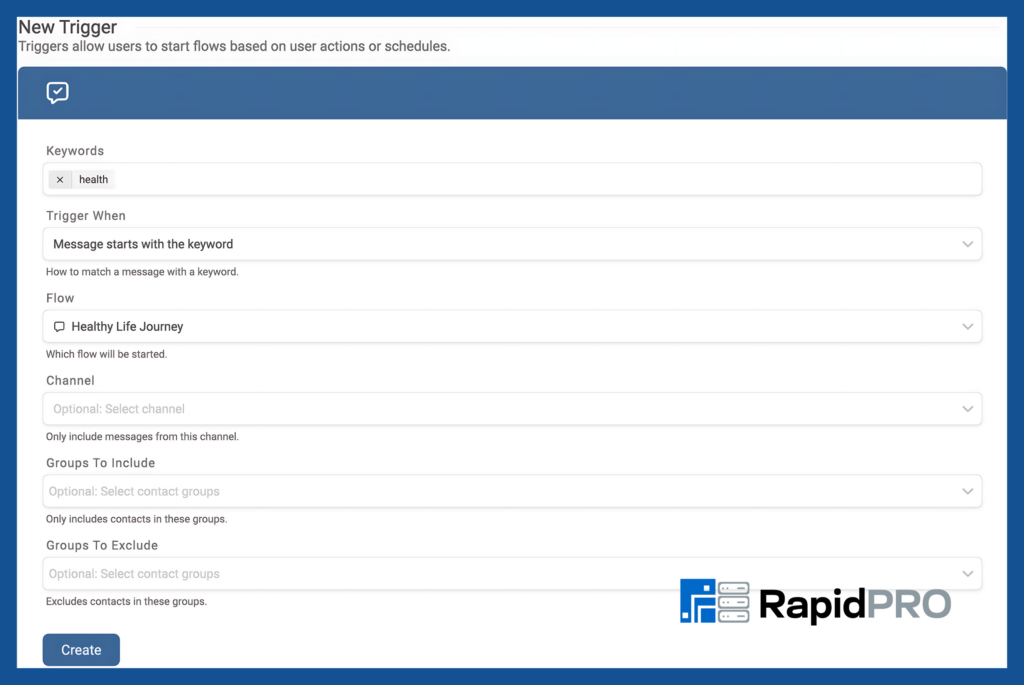
You can configure keywords for a flow, enabling contacts to initiate it voluntarily. A keyword corresponds to the initial term in an incoming message.
To assign a keyword to a flow from the flow editor:
-
Access the Flows tab and select the desired flow
-
Click the ☰ menu icon in the upper right section of the flow editor and choose “Edit

-
Enter your preferred keyword(s). These are not case-sensitive; for instance, REGISTER, Register, and register will all be recognized identically

Ignore Triggers Option
Selecting the “Ignore triggers” checkbox will prevent contacts from activating other flows while engaged in the current flow. When enabled, this setting blocks contacts from entering new flows even if they submit keywords assigned to other flows.
Creating Keywords via the Triggers Tab
You can also establish new keywords and assign them to flows through the Triggers tab.
