Adding Labels to Responses
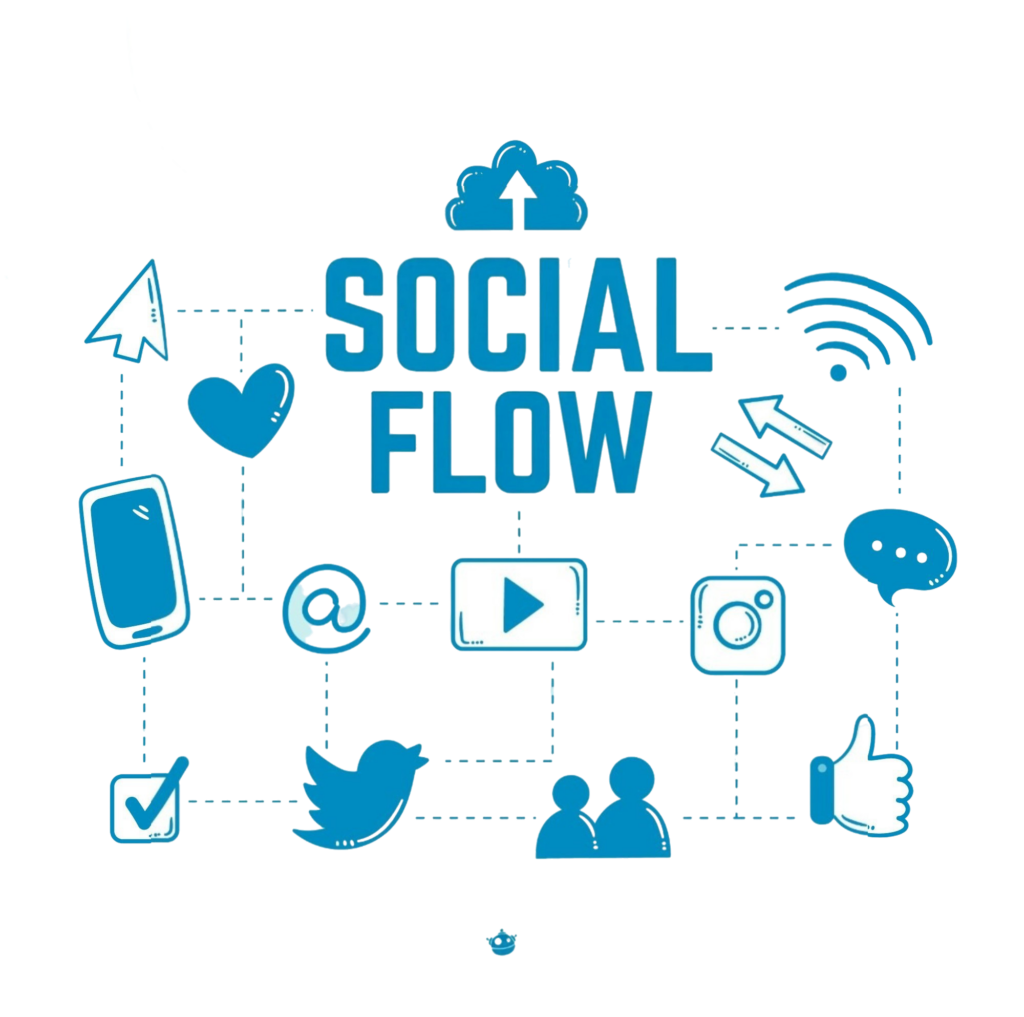
Employ the Label the Incoming Message action to categorize messages processed within your automation flow. While grouping contacts allows for segmentation based on responses, applying labels to incoming messages enables you to filter and analyze answers to particular questions. Message labels can be both viewed and created in the Messages section. To generate a new label, select the menu icon located on the right-hand side:

Functionality
Imagine you are conducting a therapy adherence study where participants report their daily mood—Good, Okay, or Bad:
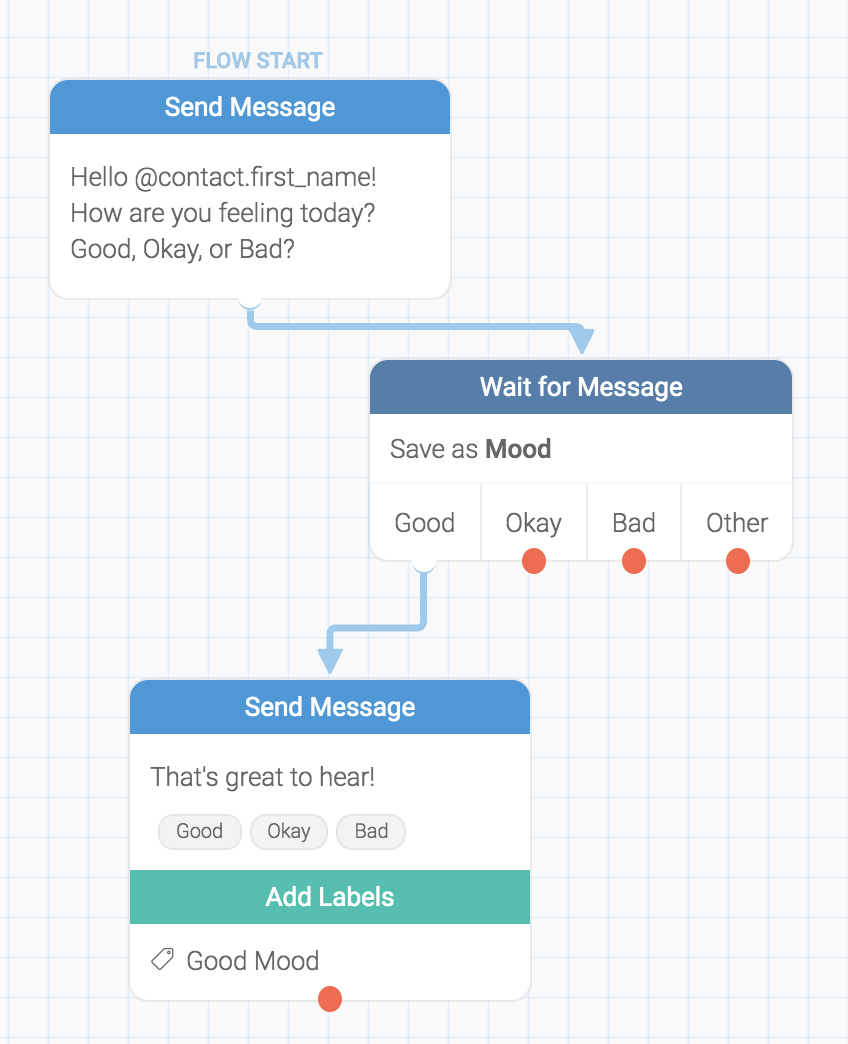
Incorporating a Label an Incoming Message action after the Wait for Message step allows you to tag responses that fall into a specific category. In the example above, we positioned an Add Label action within the branch corresponding to the “Good” category. Consequently, only responses classified as “Good” will receive this label. You can later review these messages by navigating to the “Messages” tab and selecting the “Good Mood” label.
Adding a Label
Adding a label is straightforward—simply create the corresponding node in your flow. You can either choose an existing label or create a new one directly through the Label an Incoming Message dialog:

